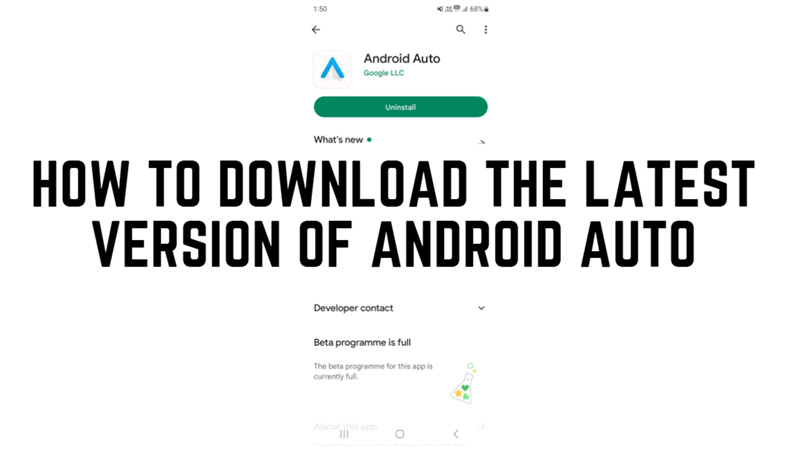
Android Auto is a feature developed by Google that allows you to connect your smartphone to your car’s infotainment system and access apps, navigation, music, and more. Android Auto is compatible with most Android devices running Android 6.0 or higher. However, to get the best experience and the latest features, you need to update your Android Auto app to the latest version, and this guide will help you with it.
Android Auto: How to Download the Latest Version
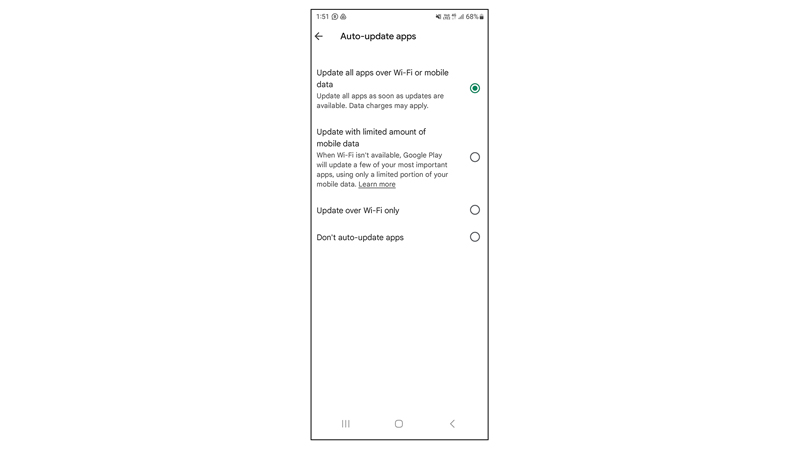
To download the latest version of Android Auto, follow these steps:
1. Manually download Android Auto
- Firstly, open the Google Play Store app on your smartphone.
- Then tap on your profile picture from the top left corner of the screen.
- Now tap the ‘Manage apps and device’ tab.
- Find the Android Auto app in the list of installed apps and tap on it.
- If there is an update available, you will see an Update button next to the app name.
- Tap on it to start downloading and installing the latest version of the Android Auto app.
- Once the update is complete, you can launch the Android Auto app and connect it to your car via a USB cable or wireless connection.
2. Auto Download Android Auto
- Firstly, open the Google Play Store app and tap on your profile picture.
- Then tap the ‘Settings’ option from the menu.
- Now tap and expand the ‘Network preferences’ tab.
- Tap the ‘Auto-update apps’ tab.
- Now select the ‘Update all apps over the Wi-Fi or mobile data’ option.
- This will auto-update your Android Auto app whenever the latest version is available.
- Note that, if you enable auto-download, you might lose mobile data faster.
That’s everything covered on how to download the latest version of Android Auto. Also, check out our other guides, such as What are the Android Auto Music Commands, or What does Android Auto do and How to use it?
