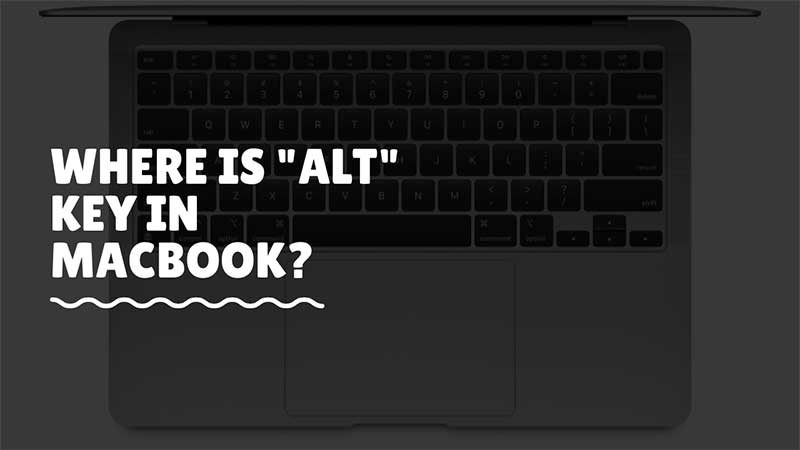If you are switching to Mac from Windows then one thing you will miss a lot is the Alt Key. In Windows, you can exit an app by pressing Alt+F4. The same key is used to load the shutdown pop-up box. On the Macbook keyboard, you will not find Alt keys. Instead, you will see keys like Command, Control, and Option. One of the keys in this line is used as an alternative to the alt key. Similar to Windows, you can also use a different set of key combinations to execute commands.
How to find the Alt key in Macbook?
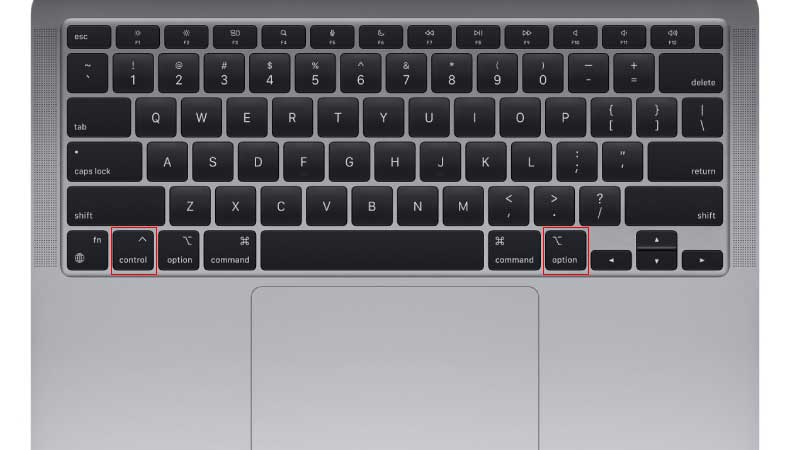
It is replaced by the Option key on the Mac system. But still, it does function like Alt. The shortcuts for the same are a bit different. In this guide, I will help you with using Alt Key functions. If you are using macOS 12 Monterey then do bookmark the keyboard shortcut list below. Mac has two Options (Alt) keys, they are located in line with the Command button. The Option key when pressed in combination with any other key will execute a set of functions. For example, Option + L will open the Download folder. In Windows, Alt + D is used to jump to the address bar. Here are the list of all Options (Alt) Macbook Shortcuts and what they do?
- Option+Mission Control: Open Preferences.
- Option+Volume Up: Open Sound Preferences.
- Option+Command+L: Open Downloads folder.
- Option+Command+N: Create Smart Folder.
- Option+Command+D: Show/hide Dock.
- Option+Command+P: Show/hide Path Bar in Finder Window.
- Option+Command+S: Show/Hide Side Bar in Finder Window.
- Option+Command+Y: Quick Look Slideshow of files.
- Option+Shift+Command+Delete: Empty Trash.
- Option+Brightness+Up: Increase Brightness.
- Option+Double Click: Open the file in separate Windows by closing the existing one.
- Option+Command+Esc: Quit an App.
- Command+Option+M: Minimize Everything.
- Control+Command+Q: Lock the Screen.
These are the common Mac keyboard shortcuts that are linked with the Option key. With this, there are a set of Function keys also on the keyboard. They come with additional functions which are listed below.
- F1 – Reduce brightness
- F2 – Increase brightness
- F3 – Launch Mission Control
- F4 – Launch Launchpad
- F5 – Reduce keyboard brightness
- F6 – Increase keyboard brightness
- F7 – Skip Music back
- F8 – Play/Pause
- F9 – Skip Music Forward
- F10 – Mute
- F11 – Increase volume
- F12 – Decrease volume
The above list has the most common shortcuts you can use on Macbook. You can also modify the dock to view Macbook Battery Percentage. Refer to the link for steps, and in a similar way do check how to do split-screen on Macbook and how to turn on dark mode for easy reading.