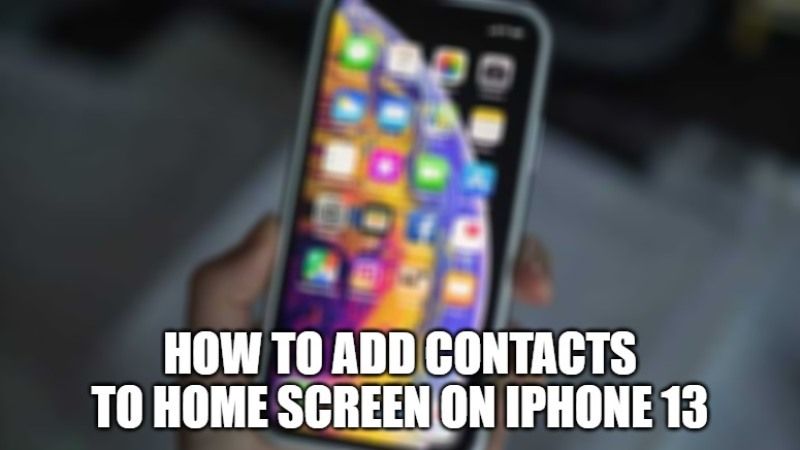In this article, I will discuss how to add contacts to the Home Screen on iPhone. Because unfortunately, Apple does not provide a built-in option if you want to display certain contacts on the Home Screen. In fact, it will be useful in some cases, for example, like quick access to related contacts. After adding the specified contacts on your iPhone home screen, it will start appearing as icons on your home screen simply like any other app. Follow the steps given below for adding contacts to the home screen on iPhone 13.
Adding Specific Contacts to the Home Screen on iPhone 13
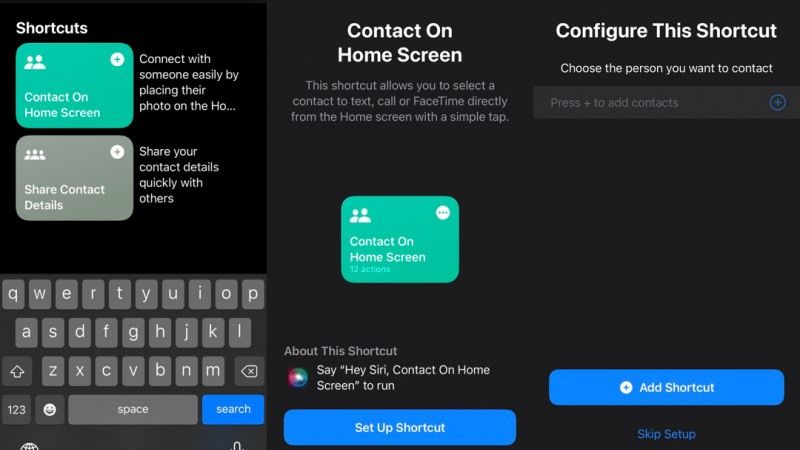
If you want to add contacts to the home screen on your iPhone 13, you can easily do that with the help of “Shortcuts”. There is a default option in Shortcuts that can be used to add contacts to the Home Screen, so you don’t need to use 3rd party applications.
Here’s an easy step-by-step guide on how to add specific contacts to the Home Screen on your iPhone:
- Open Shortcuts.
- Tap the Gallery option in the lower right corner.
- In the search panel, enter the keyword “Contact”, and tap the Contact on Home Screen option.
- Tap the Set Up Shortcut option.
- Tap the “+” option and select the contact you want and then tap the Add Shortcut option.
- Tap the My Shortcuts menu in the lower-left corner. Then tap and hold on to the Contact on Home Screen Shortcut and select Details.
- Tap the Add to Home Screen option.
- Enter the name along with the desired photo.
- Tap the Add option in the top right corner.
- Done.
After the process is complete, the relevant contact icon will appear on the Home Screen. When tapped, several options will appear, namely: Message, Call, and FaceTime.
That is everything you need to know about how to add specific contacts to the Home Screen on iPhone 13. For more iPhone 13 Tips and Tricks, follow our other guides such as how to instantly share files from Android to iPhone 13, and how to temporarily mute app notifications on iPhone 13.