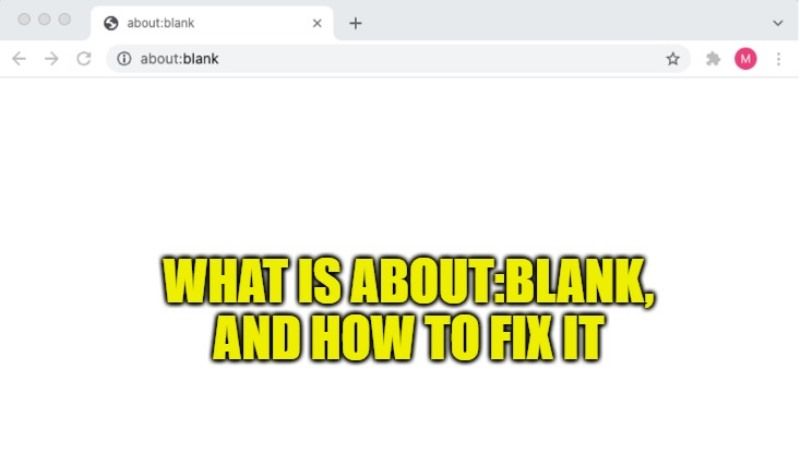Web browsers are computer programs that use GPU interfaces for the navigation of web pages, broadly divided into GNU General Public License, freeware, and proprietary software. Usually, when you open the browser you see a search bar, where you can type and search for the info or data on the world wide web. But what if rather than a search bar you see about:blank in the URL section? This article will help you to retrieve your default browser if you are receiving about:blank page and will also tell you if it’s dangerous or not.
What is about:blank? How to Fix It and Is It Dangerous
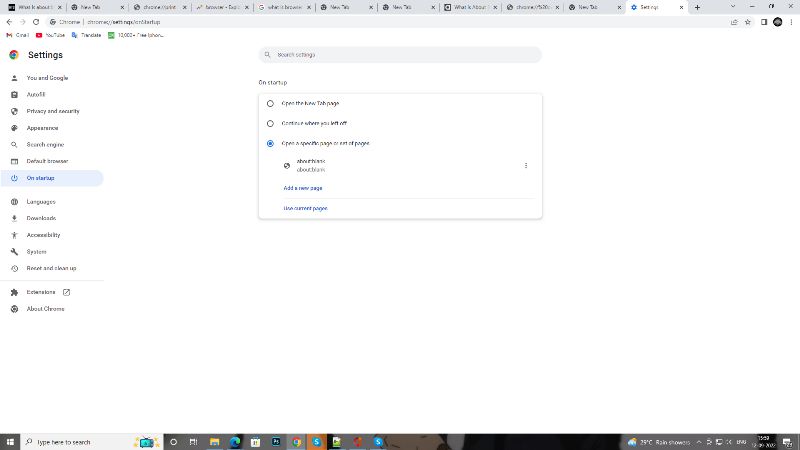
These are empty pages that your browser displays due to an accidental change in Setting or because it was set to show like that. This does not mean that your browser has been hacked, but in case you are sure that you and no one else who uses your PC has changed it even by mistake then buy an internet security antivirus by McAfee or Kaspersky.
You can use this method to access some of the customize setting options of your browser like “about:bookmarks”, “about:print”, “about:history” and so on.
How to Remove about:blank
- Open your Google Chrome browser and type “about:settings” in place of “about:blank” and hit Enter key or go to the customize section right below the close button and select Settings from the list.
- Now choose “On startup“, if you see about:blank in the “Open a specific page or set of pages” option, then choose “Open the New Tab page“.
- Press “Ctrl+T” to open a new tab and check how it worked.
This is all you need to know about:blank page or error on the web browser and how to fix it. Looking for more similar types of guides, then check out How to get to a Private Browser on iOS 15 and Top 7 Free & Secured Web Browsers for Windows.