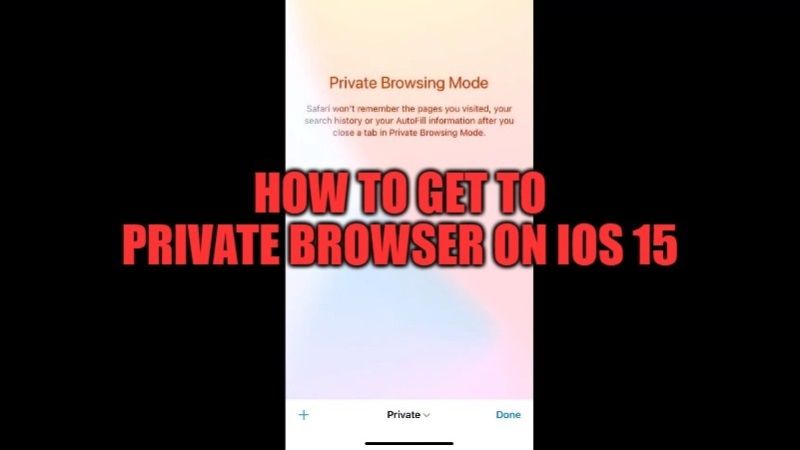
After releasing iOS 15 and iPadOS 15, a new privacy-oriented feature has been introduced by Apple that changes the way you browse the web via Safari on your iPhone and iPad. With the update of the browser, the Private Browsing mode in Safari will not remember the pages you visited, nor your search history. In this article, I will explain how you can get to Private Browser on iOS 15.
How to Go to Private Browser on iOS 15 (iPhone 13 or iPad)
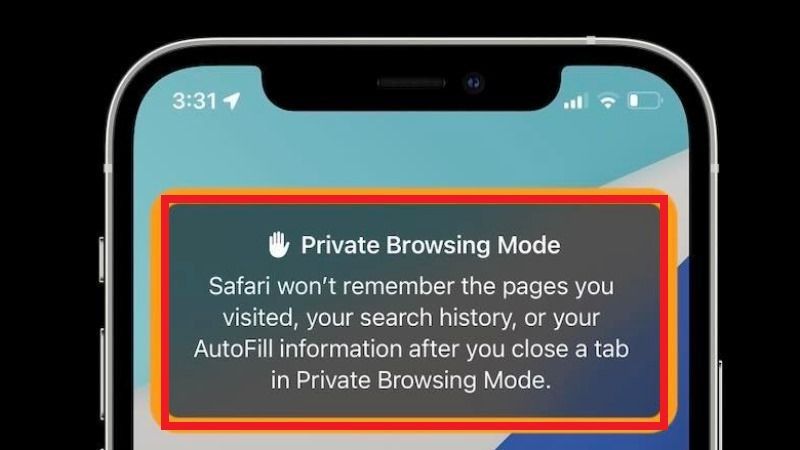
It is very easy to use the Private mode in Safari on iOS 15. The private browsing on Safari creates a totally new session for every private tab. These temporary private sessions are completely isolated from each other, but they are also isolated from your main browser window as well.
The benefit of private browsing is that you won’t be logged out of your accounts. It will also not save your browsing behavior, your search history, or the content of any forms that you have filled out. In addition, the session data will be also erased and cookies are deleted immediately when you close your private browsing window.
Here’s how to switch to Private Browsing in Safari with iOS 15
Method 1
- On your iPhone or iPad running the latest iOS 15 version, open the Safari browser.
- At the bottom right corner, long-press the two square icons or tabs icon.
- A new menu will pop up, here you have to select Private / New Private Tab which is located at the bottom right corner.
- At this point, you will notice that the address bar will turn dark, and you will also get a message regarding Private Browsing mode.
- That’s it, you have just enabled Private Browsing mode in iOS 15. Just go ahead and browse any web pages, and Safari will not remember the websites you visited.
Method 2
- On your iOS 15 device, open the Safari browser.
- On the bottom right corner of the screen, you need to click on the Tabs icon or the two square icons.
- Next, just tap on the “X Tabs” option that you can find at the bottom center of the screen.
- Select Private.
- Simply press the “+” button in the same mode which is located at the bottom left corner to open a new tab and start browsing in private mode.
That is everything you need to know about how to get to Private Browser on iPhone 13 or any other iOS 15 device. In the meantime, do not forget to check out how to fix “an error occurred installing iOS 15” issues, and how to fix iOS 15 Draining Battery problems.
