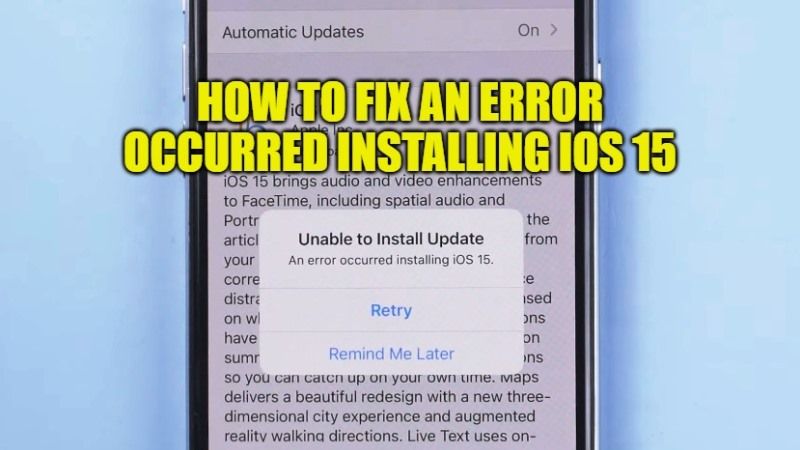
There are many users who are unable to install iOS 15 on their iPhone or iPad. After downloading the latest Apple OS and selecting the “Install Now” options, they are getting an error message that says “Unable to Upgrade. An error occurred installing iOS 15 on your iPhone or iPad. Retry/Remind Me Later.” In order to solve this issue, follow this guide to fix “An error occurred installing iOS 15” issues on your iPhone.
Why is there An Error Installing iOS 15? Here’s How to Fix It
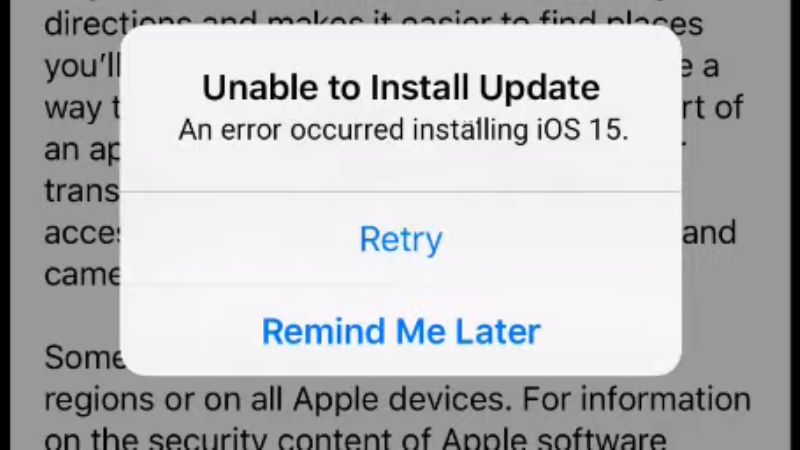
There might be a lot of reasons for getting this error message on your iPhone or iPad that states “Unable to install iOS 15 Update and An Error Occurred Installing iOS 15.” The problem is that we do not know for sure what causes this error, but we do know various methods to get rid of this bug. Here are the various methods to fix this error and upgrade to the latest iOS 15 version.
Method 1: Uninstall iOS 15 and download the update again
The first method is to remove or delete the iOS 15 update completely from your iPhone or iPad and then re-download the new iOS update again. Follow the steps given below.
- On your iPhone or iPad, open the Settings app.
- After that, go to General and then iPhone storage.
- Search for the iOS 15 update in the list and then click on it and click Delete update.
- Once the update is deleted, restart your Apple device.
- After that navigate to Settings again and then go to General > Software Update and download the latest iOS update.
- Since you have deleted the old iOS installer and downloaded the latest version again, you will be able to download and install the latest iOS 15 version smoothly now.
Method 2: Check the iPhone or iPad Storage for some Free Space
It was confirmed that the download size of iOS 15 was huge, around 5GB to 6GB depending on your iPhone and iPad model. So it is best to have this much free space on your iPhone and iPad to install the latest version of the Apple operating system. Here’s how to check for free storage space.
- Open Settings app.
- Go to General > About.
- Scroll down and find out the available space, which will be in GB.
- If you are low on space on your iPhone or iPad, then try to delete big files of video, images, etc. from your Apple device.
- You can also go to Settings > > General > iPhone/iPad Storage > and delete Downloaded iOS 15 file.
- That’s it.
Method 3: Check the Network Settings on your iOS 15 Devices
It might be possible that due to bad network settings you are getting this error ‘Unable to install update and error occurred while installing iOS 15.’ So, try to reset the network settings by following the procedure given below.
- On your iPhone or iPad, tap on Settings.
- After that go to General and then Reset Network Settings.
- Tap on Reset Network Settings again to delete all network settings and return them to factory defaults.
- Done.
That is all you need to know about how to fix “Unable to Upgrade. An error occurred installing iOS 15” issues on your iPhone or iPad. In the meantime, do not forget to check out other guides on how to fix iOS 15 battery draining issues, and how to drag and drop photos, files, and text between apps in iOS 15, etc.
