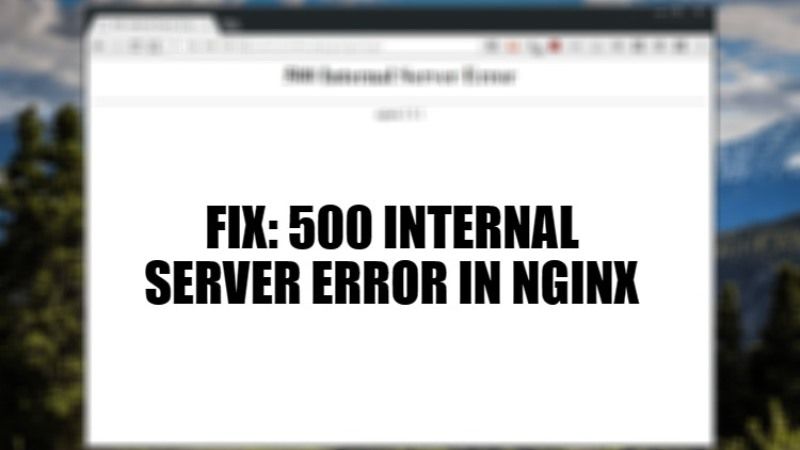
You might have come across a common error while accessing a website or web service, namely the 500 Internal Server Error in NGINX. You might be wondering whether this error has something to do with your Internet connection or some other issues. Well, it should be noted that this 500 error is actually a server-side error and is not any fault from your end. This, therefore, needs a correction from the server administrator or webmaster. In this guide, let us now check how to fix NGINX Internal Server Error 500 in detail below.
Fix NGINX Internal Server Error 500 (2023)
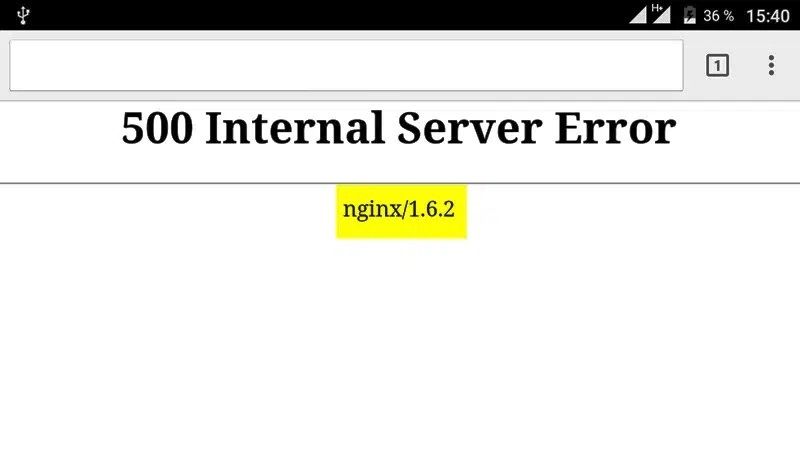
If you are getting a 500 Internal Server Error in NGINX, then it simply means that there is something wrong with the website or web service you are trying to access or visit. In this case, the error is eventually coming from the end of the website and is not necessarily a problem on your computer/browser.
But that doesn’t mean you can’t do anything on your end to fix this 500 error. In this article, we will list down some proven solutions for website visitors and administrators to fix 500 Internal Server errors in NGINX below:
1. Reload/Refresh the Webpage
It may sound funny, but sometimes the error is temporary and a simple reload or refresh allows you to access the website without any problems. So all you have to do is just simply press Ctrl + F5 on PC and Cmd + Shift + R on Mac to perform a hard refresh/reload of the website/webpage. If this doesn’t solve the problem, try the next fix.
2. Launch Private Mode to Access the Website
When you are in private mode (or incognito mode), the browser does not store any cookies/cache for the content you access. So, if it was a cache-related issue, you should be able to access the website in private mode or incognito mode.
3. Change DNS Server
If the above two solutions don’t work, you can simply try changing your DNS server. You can either choose to change the DNS on your router or your Windows machine.
4. Use a VPN
If your ISP (internet service provider) is at fault, you can try using a VPN and then try to access the website to see if it works.
6. Get rid of Unnecessary Browser Extensions
If you have a lot of extensions installed on your browser, try removing the ones you don’t need. Sometimes browser extensions cause a lot of problems – so you can try to do that too.
That is all you need to know about how to fix 500 Internal Server Error in NGINX. While you are here, you might be also interested to know How to fix Error 0xc1900223, and How to fix Windows 10 Unable to Sync your Data with the Cloud Error.
