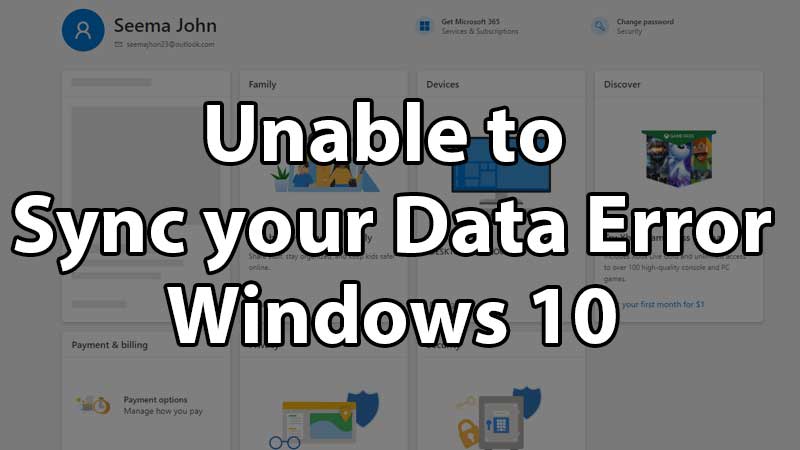
Unable to Sync your Data with Cloud on Windows 10 is a common error that is caused due to your Xbox Live account permission. There are multiple reasons behind Windows 10 Cloud Sync error, and in this guide, you can read details on resolving the problem. The article focus on the Xbox Live account, if there are any recent changes make sure you re-login back to the account on Windows 10. Go to the Accounts sections from settings to check if you are still logged in or sign out. Otherwise, follow the steps below to fix Windows 10 cloud data sync errors.
Windows 10 Cloud Sync Troubleshooting Guide
Before we go into detail about modifying Windows 10 settings to restore Cloud Sync, below are some common fixes. You can quickly verify this and check if all the below options are proper. If this does not help the continue reading for more troubleshooting tips below.
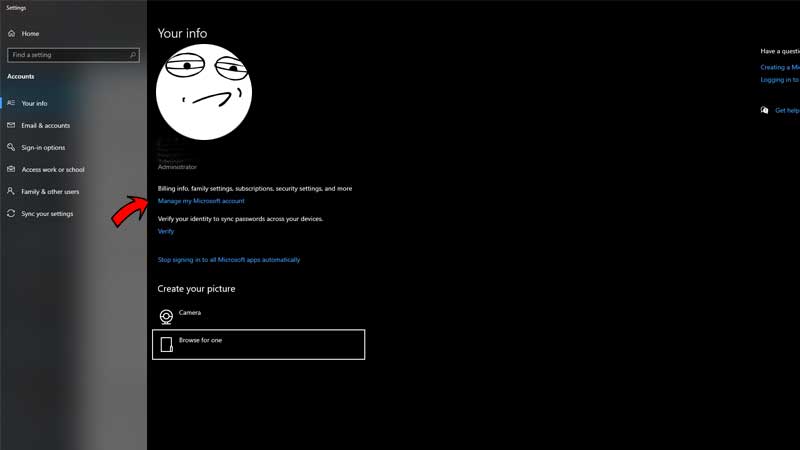
- Go to Settings > Your Info > Manage my Microsoft Account. Check if you are properly logged in.
- Verify your internet connectivity.
- Verify if Xbox Servers service, if they are down you have to wait for some time.
- Launch Xbox App and signout, then sign-in once again on Windows 10.
Do not forget to reboot your system after signing-in. This will refresh your account settings and remove the cloud sync error issues on Windows 10. Internet connectivity issue is the common thing behind this issue. You have to verify that your internet is stable as well there are no security tools restricting the connectivity.
To make sure your account does not has any major issues go to accounts.microsoft.com. Go to your profile section and update all the necessary details if pending. For security purpose, you can also change your password and re-login to your account on Windows 10 laptop or PC.
