Discord allows everyone to have a unique username and also, you can have a nickname on your account. But, sometimes we get bored of the old nickname and wonder how to change it. So, here is a guide on how you can do that. Easily change your nickname on Discord using these simple three ways and also, know when Discord was launched.
3 Ways To Change Discord Nickname
You get to have different nicknames on different servers that you are a part of. But, keep in mind, that some servers will need you to have permission to change your nickname. If you do not have the permissions, you cannot change your nickname in that Discord server. Now, let us see in what different ways we can change it on your Discord.
1. Through Member List
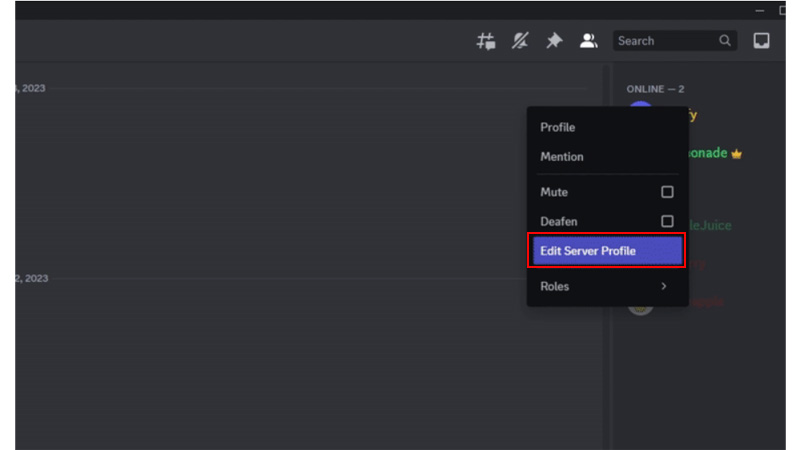
Changing your nickname in a particular channel list is easy. Follow the below-given steps to change the nickname through the member list on the server:
- On your Discord text channel, find the list of your Members from the right side panel.
- Now, from the list, right-click on your User Name.
- Then, click on Edit Server Profile from the drop-down menu. ‘
- Now, on the new tab, type your preferred Nickname under the Server Nickname option.
- Finally, click on Save and your nickname has been changed.
Thus, you can easily change your name from the Discord’s member list. This can be different in different text channels. But, if you want to change your nickname but the server list is too large to find your name, you can see another way given below to change the Nickname in that server.
2. Within A Particular Text Channel
Now if the Discord server member list is too long and you cannot find your name in it, you can follow these steps as explained below to change the nickname:
- First, find the recent message that you have sent in that chat channel.
- Now, right-click on your Profile Avatar to get the drop-down menu option.
- Now, click on the Edit Server Profile option from the menu.
- Then, type in your Nickname under the Server Nickname option.
- Finally, Save your nickname and done.
Thus, you can finally keep a different nickname depending on your chat channel. One another way to change your nickname is given below. Read further to know about it.
3. Slash Command In Text Channel
Now, there is another method that you can try on your Discord server. The Clyde Bot Chat, using Slash commands. There is a Clyde Bot Chat for Discord users. To change your Nickname using that, follow the below-given steps:
- Search for Clyde bot chat on your Discord Server.
- Now, in the chat section, type the command “/nick”, and then your nickname. E.g. – /nick Daffodil.
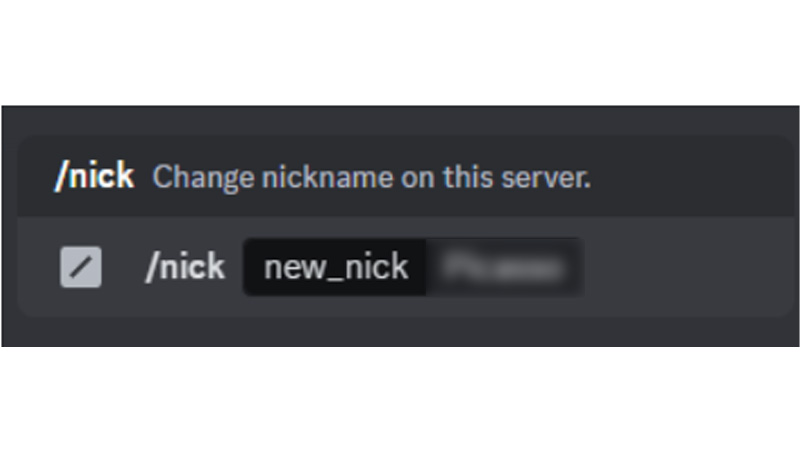
- Then, press enter and send the chat to the Clyde Chatbot.
- Finally, your Nickname will be changed in that chat channel.
Note – If the server owner has denied access to the members for changing their nicknames, there will be a message popping up “You do not have the Change Nickname permission on this server.”
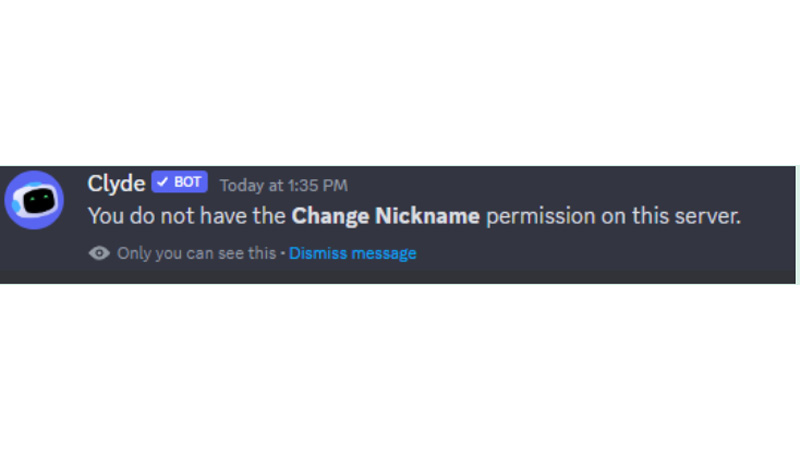
These are three simple ways that you can follow on your Desktop and Mobile app to change your Discord Name. Now, you can have a unique name on your server whenever you get bored of the old one. Also, if you want to get more such Discord knowledge, refer to these guides on TechnClub – Save Someone’s Profile Icon On Discord or Change Frequently Used Emojis In Discord.
