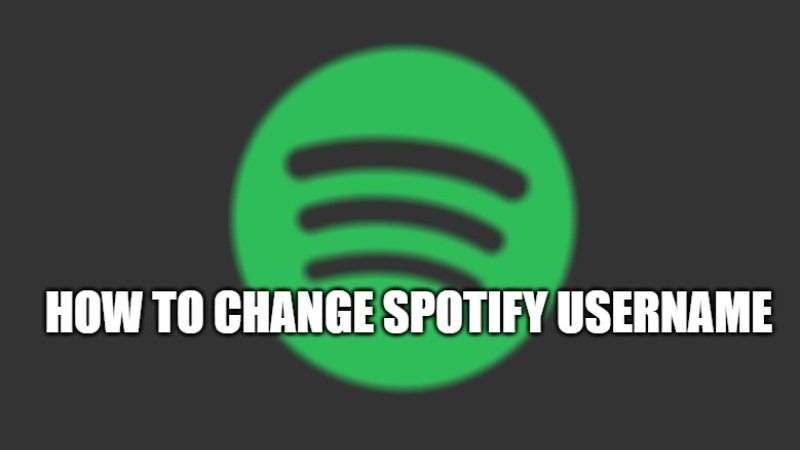Are you looking to change your username on Spotify that you don’t like, and would like to change it to something friendly and easy to remember? Well, there is no direct method to change the randomly created Spotify username in your account. However, there are other ways to do it. In this guide, you will find out whether you can change your Spotify username in detail below.
How to Change Spotify Username (2023)
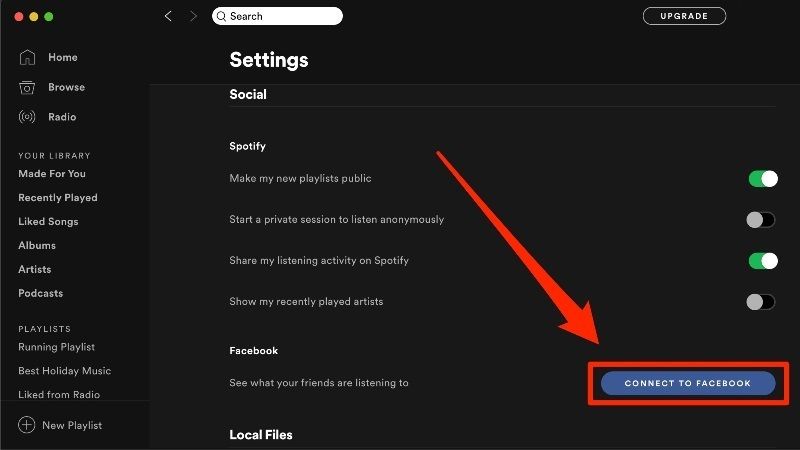
Usually, Spotify gives you two types of names: Display name and Username. The display name is the one displayed to other users or your friends. Even when you open your profile, you see the display name and not the username. But the username is the one that uniquely identifies you among other users. That’s why Spotify never lets you choose a username as you want because it must be the name that no one has.
Display names are not unique, and you can change them as you wish. Two or more people can have the same display name. Below are some of the methods to change usernames on Spotify.
Connect your Facebook account
In case you do not like your username, you can connect your social account to Facebook to change the name. The Facebook username will replace your Spotify username. Follow the steps below to log into your Facebook account.
- First of all, you need to open the Spotify app you have installed on your PC or Android.
- After that, click on your profile picture, which is located in the right corner of your Spotify account.
- A drop-down menu will then appear. Click Settings in the menu.
- On the Settings page, you will find an option called Social. From there, you will see a “Connect to Facebook” option.
- Click the button to connect your Facebook account.
- A pop-up window opens where you can enter your Facebook account username and password and login by clicking the button.
- Now the Spotify username will be changed to your Facebook username.
In this way, you to change your ID using your Facebook account. If you don’t want the Facebook ID to be your Spotify ID, you can change the ID by editing the Spotify display name.
Change Display Name instead of changing Spotify Username
Since there is no way to change your Spotify username manually, you can at least change your display name using the edit profile option, here are the steps:
- First, you have to open the Spotify app. Either via the application installed on the PC or the mobile.
- In the upper right corner, you can see the profile picture. Click on it and the profile settings will open.
- Click on the edit profile option on this screen.
- There will be an option to change the display name. You can set the display name yourself, as two or more users can have the same display name.
- Your display name is the name your friends will see on your account.
That is everything you need to know about how to change your username on Spotify. In the meantime, do not forget to check out our other guides on How to Get Spotify Premium for Free, and How to Download Music from Spotify.