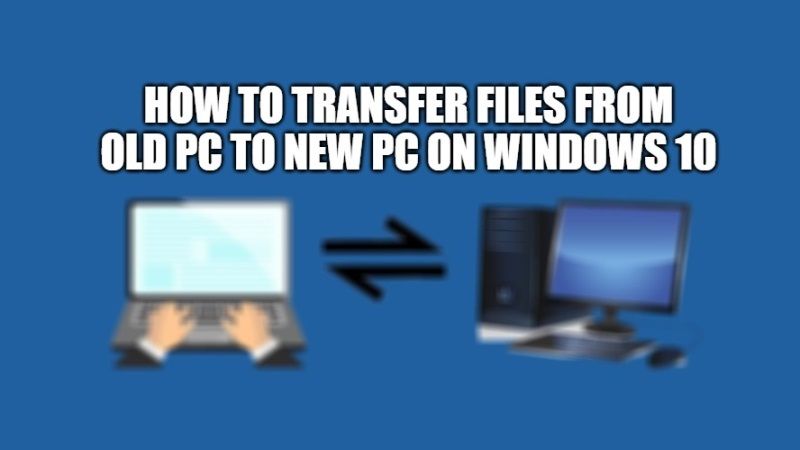In a general sense, there are many users who want to save their files to update or perform a clean install of Windows. But it is more and more common among users the need to transfer their data or files between two computers, on the one hand, the old PC and on the other the new computer. In that sense, in this guide, we will see together how to transfer files from old PC to new PC on Windows 10.
Steps to Transfer Files from Old PC to New PC on Windows 10

If you are looking to transfer data between two computers, you can follow different methods given below to transfer or pass their files from one computer to another, generally on your Windows 10 PC. This guide will show you the most common methods you can use to transfer files and settings between Windows 10 PCs.
Method 1: Using OneDrive
If your files are fewer and you are in no rush to transfer them from old PC to new PC, the best method is to use a virtual hard drive, in this case, OneDrive. You will get to store up to 5GB of data on OneDrive for free. After the data has been loaded from the old pc, you can go to the new pc, open OneDrive, and download the files that you have uploaded. It is an easy option, but we must remember that it is slow and will depend on the bandwidth and internet connection you have.
Method 2: Using an External Hard Drive
Another method is to use an external hard drive, which is the fastest and somewhat more expensive method to do. Usually, you just have to connect the external hard drive to the old PC and all data is passed as if it were a pen drive. Something simple for all users. Then we connect it to the new computer and copy the files to the new computer. This method is faster than the previous one, but we must keep in mind that an external hard drive has a high price, which we will have to spend if we want to use it.
Method 3: Using a cable to transfer data
There are also some USB cables that we can buy at a reasonable price. These cables can be connected to both computers and used to transfer data from one computer to the other as if it were a pen drive. The operation is fast but the cable is quite expensive. Something that must be taken into consideration when choosing this option.
Method 4: Transfer file via PCMover
If you are looking for an easy way for file transfer, you can also purchase a program called PCmover Professional from Laplink. It is a small utility available for a price of $60. You can use this over the network and allows you to select which files and folders to transfer. You can transfer all your settings, bookmarks, and software as well.
That is everything you need to know about how to transfer files from old PC to new PC on Windows 10. If you are interested in more Windows 10 Tips and Tricks, check out our other guides on How to Check .NET Framework version on Windows 10, and 5 Best Free MS Paint Alternatives for Windows 10.