Have you ever thought about how to improve your gaming experience on your iPhone? Well, you can try connecting to a PS4 controller, and you will enter a world that will change the way you play games on your smartphone. However, there are many iPhone users who still do not know how to pair PS4 controllers on Apple devices. So, in this guide, we will list down both the methods to connect and disconnect the PS4 controller from iPhone.
How to Disconnect PS4 Controller from iPhone or iPad?
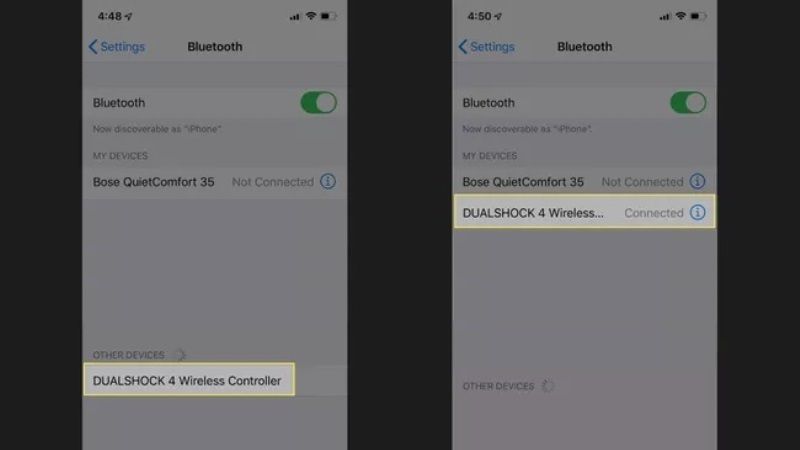
If you are using your iPhone smartphone more for gaming purposes rather than for making phone calls, you will be happy to know that it is possible to connect or disconnect a PS4 controller to your mobile. Check out the steps given below on how to pair and unpair a PS4 controller from iPhone.
- On your iPhone or iPad, open Settings and then press Bluetooth.
- Under My Devices, you will see that the PS4 controller is paired with your device.
- On the right side, you will see an “i” letter. Just tap on it.
- A new menu will pop up, here you just need to tap on Disconnect.
- This way, the PS4 controller will immediately stop working on your iPhone, and it is now disconnected.
How to Forget PS4 DualShock Controller with an iPhone or iPad?
You can also forget the PS4 controller with your iPhone to completely disconnect it from your Apple devices. If you forget the PS4 controller on your iPhone or iPad you might need to set up and pair it again unlike disconnecting. So, this method is best when you want to reset your controller for some other reason, and here’s how you can do it:
- On your iPhone, go to Settings > Bluetooth and make sure Bluetooth is turned on.
- Find the PS4 DualShock controller in the list of paired devices and tap the “i” icon next to it.
- Tap “Forget This Device” and confirm your choice.
- The PS4 DualShock controller will be removed from your iPhone’s Bluetooth settings, and you will need to pair it again if you want to use it with your iPhone in the future.
That is all you need to know about how to pair or disconnect the PS4 controller from iPhone. While you are here, you might be also interested to know how to turn on dark mode in Google Maps on iPhone and iPad, and how to unlock iPhone without a passcode and Face ID.
