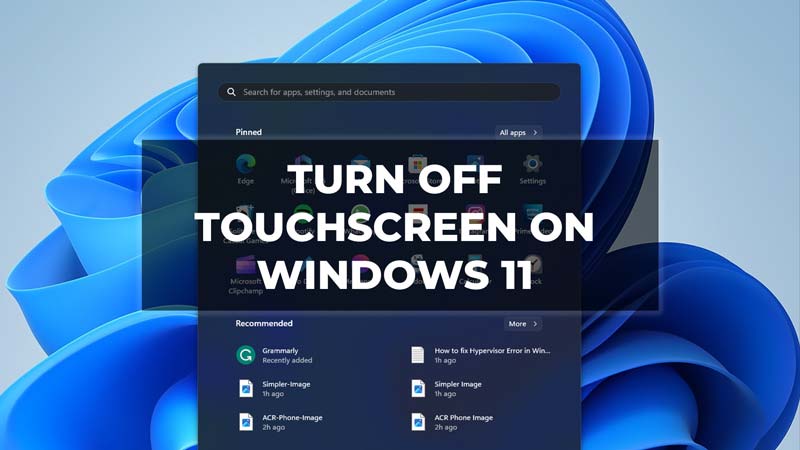The touchscreen option is a very helpful feature in Windows 11. The feature is loved by many users as it is an efficient and user-friendly way to use your Windows 11 device. You can swipe, pinch, swipe, and zoom in and out very easily to open or close apps. This feature has become pretty common in today’s time. Now, if you are someone who is not a big fan of this feature, experiencing ghost touches, or having other problems due to which you want to turn off the Touch Screen feature on your Windows 11 device then check out this guide below.
Steps to Turn Off Touch Screen on Windows 11
The touch screen feature may be very useful but it can also lead to dirt by the constant touch of your fingerprints on the screen. Users will have to clean the screen now and then which can be very boring. To get away with this feature on your Windows 11, follow the steps given below:
- Search for Device Manager in the Windows Search bar or right-click on the Start button and select Device Manager.
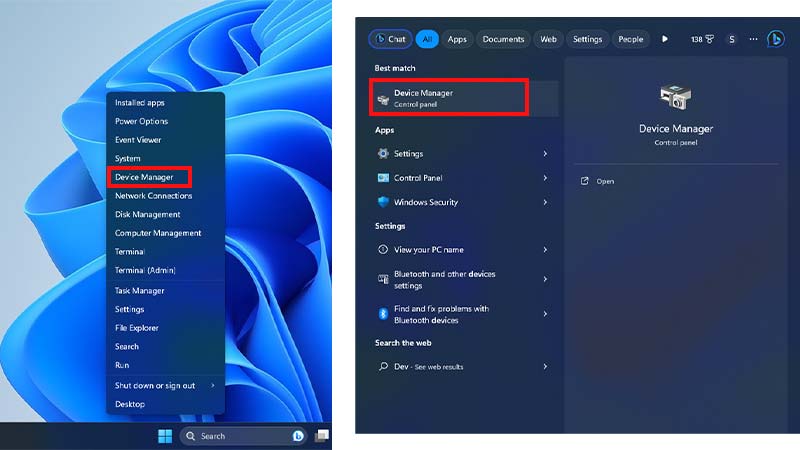
- Then, click on Human Interface Devices to expand it.
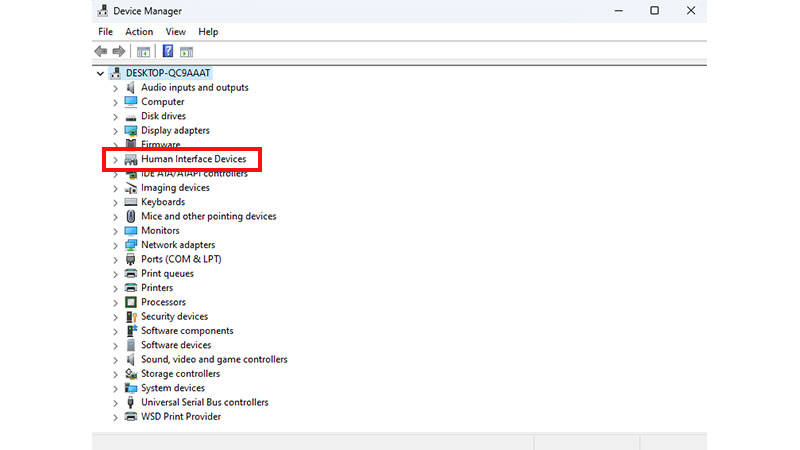
- Search for ‘HID-compliant touch screen’.
- Right-click on the option and select Disable device.
- Then, click on Yes to confirm the changes.
- Finally, the touchscreen feature is now disabled.
Note:- Do not click on Uninstall device as it may permanently remove the touchscreen option from your Windows 11 laptop.
Now, if you change your mind, get rid of the ghosting problem, or solve the issues you were facing and want to enable the touchscreen feature in your Windows 11 device then there’s nothing to worry about as the process is similar to the disabling one. You can easily enable it by going to the Device Manager again and enabling the touch screen from there.
That’s everything covered on how to turn off the touch screen in Windows 11. Hope you found this guide of some help. If you liked this tutorial then check out our guides dedicated to Windows 11 like Fix Hypervisor Error in Windows 11 – Here is How? and How to Uninstall Explorer Patcher from Windows 11 only on TechnClub.