The iPhone, like every smartphone, needs a carrier chip to work with the phone networks, and it’s easy to place. However, over the years, the various versions of the smartphone have used all possible SIM card models, as well as bringing the tray to different places. But with the iPhone 14 models sold in the US, things are different. So, if you have just purchased a new iPhone 14, in this guide, we will tell you where is the Sim card on your Apple smartphone in detail below.
Does the iPhone 14 have a SIM Card?
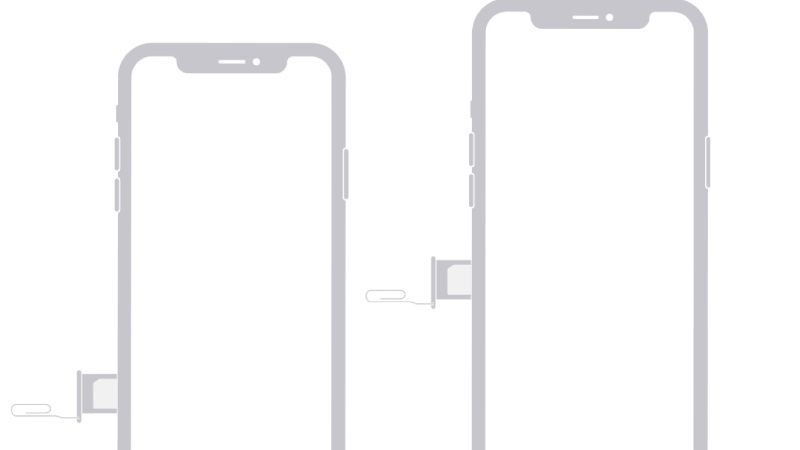
All iPhone 14 smartphone models sold in the United States do not offer a SIM tray for Sim cards, while in all other countries, you will find the SIM card slot as usual. In the US as well as in other countries, all iPhone models support eSIM which allows users to “activate a cellular plan from their carrier without having to use a physical SIM”.
Where is your iPhone’s Sim Tray?
It’s not just the type of chip that changes. Depending on your iPhone model, the Sim tray is in a different position on the body of the phone:
- On all the iPhone 14 smartphone models, the Sim tray for inserting a physical Sim card is located at the bottom of the left side.
- On iPhones XS, XS Max, X, 8, 8 Plus, 7, 7 Plus, 6s, 6s Plus, 6, 6 Plus, SE, 5s, 5c, and 5, it is located in the center of the right side.
- On iPhones 3GS, 3G, and 2G (original), the tray is on top.
How to Put the SIM Card in iPhone 14
- Insert the SIM-eject tool that came with your iPhone 14 or the end of a paperclip into the hole in the tray.
- Push it against the iPhone without forcing it, just enough for the tray to be ejected.
- Remove the tray and place the chip in it.
- Place the tray back on the iPhone 14, and push until it locks in place again.
- Finally, if the Sim card has been properly activated by the operator, the iPhone 14 will immediately be ready to access the internet via mobile data and make and receive calls.
That’s everything there is to know about where is the Sim tray on iPhone 14. While you are here, you might be also interested to know How to Send Fireworks on iMessage on iPhone, and How to Turn Off HDR on iPhone 14.
