
A High Dynamic Range (HDR) photo is a shot that shows the brightest and darkest areas of a scene at the same time. The HDR function of the iPhone camera also takes many photos of the same subject at the same time, and that’s why you will have to keep the iPhone still while you take a photo with the HDR function activated. But the only problem is that if you take photos or record videos in HDR on iPhones, you should know that it will take up a lot of storage space on the Apple device. Hence, to run out of storage space, you will have to disable this feature. In this guide, we will tell you how to turn off HDR on iPhone 14 below.
iPhone 14: How to Turn Off HDR function (2023)
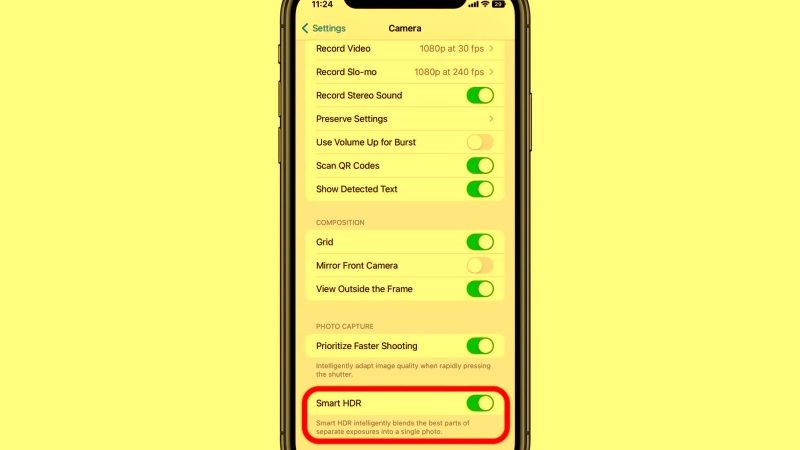
To turn off HDR on your iPhone 14, there is an in-built automatic setting to turn off the HDR in the Camera app, just follow the steps below that will guide you on how to do that:
- First of all, launch the Settings app on your iPhone 14.
- Then, scroll down and tap on the Camera option to open it.
- Next, at the bottom under the Camera option, turn off the toggle button of the Smart HDR option or Auto HDR.
- Now, go to the home screen of your iPhone 14 and tap on the Camera app to open it.
- Press the Photo mode option, and at the top right corner, you will be able to see an HDR icon. In case, it is turned on you can tap on it to easily disable the same function.
- That’s it, in this way, you can easily disable the HDR feature on your iPhone 14.
It is worth mentioning that by default, the HDR version of a photo is saved in the Photos app, but you can save both the HDR version and the non-HDR version, by going to Settings > Camera, then turn on Keep normal photo.
List of iPhones that have Smart HDR
The iPhones released from the 2018 year onwards have cameras with Smart HDR and the list of models that support the feature includes:
- iPhone XS
- iPhone XS Max
- iPhone XR
- iPhone 11
- iPhone 11 Pro
- iPhone 11 Pro Max
- iPhone 12 mini
- iPhone 12
- iPhone 12 Pro
- iPhone 12 Pro Max
- iPhone SE (2020 and 2022)
- iPhone 13
- iPhone 13 Pro
- iPhone 13 Pro Max
- iPhone 14
- iPhone 14 Plus
- iPhone 14 Pro
- iPhone 14 Pro Max
That is everything you need to know about how to turn off HDR on iPhone 14. If you are searching for more iPhone 14 Guides, check out similar types of articles only on our website TechNClub.com: How to Go Incognito Mode on Safari Browser on iPhone 14, and How to See & Restore Recently Deleted Messages on iPhone 14.
