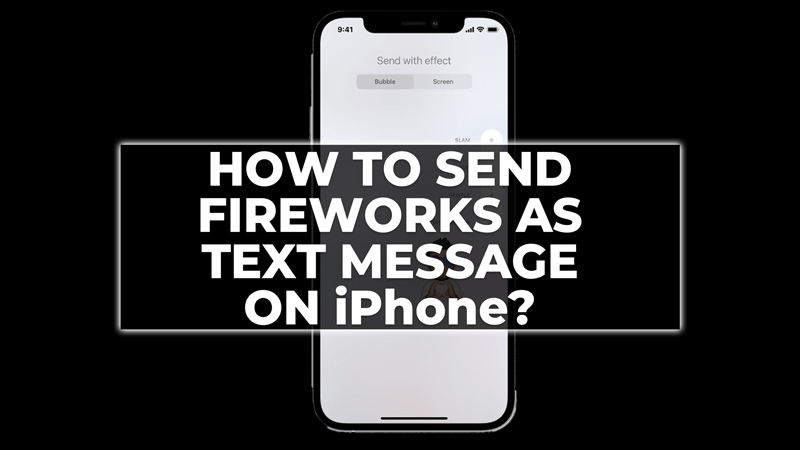
One of the features that iOS 10 and later versions introduced is the ability to Animate your messages on iMessage. These effects make the text more lively. Fireworks are an effect that fills the background with colorful explosions when you send the message. You can use this effect to add a festive touch to your text. The users who have iPhones may not be aware of this feature on iMessage. Therefore, follow the steps in this guide to learn how to send Fireworks as a text message on your iPhone.
How to use Fireworks in Text Messages on iPhone?
![Fireworks Text Effects on iPhone]()
Fireworks is a full-screen animation text effect. When you send the message with this effect, the receiver will see the animation on their chat background. To send a recipient the Fireworks animation on your iPhone, here are the steps to follow:
- Launch the iMessage app on your iPhone and type in your text.
- Then, press and hold the blue arrow icon to open the ‘Send with Effects‘ window.
- Now tap the ‘Screen’ option, and the animation effects options will appear.
- Swipe through the options and select the Fireworks background.
- Finally, tap the blue arrow icon to send your message with Fireworks and the recipient will get the message.
Why the Fireworks Animation is Not Sent?
Here are the reasons why the fireworks animation might not be sent:
- If you are sending any iMessage animation effect to an Android user, it will be displayed as plain text. You can check who will get your animation by looking at the text color. If the text appears in blue, the user has iMessage. If your text is shown in green, then it is a normal text message.
- Another reason you may not see the effects are due to the outdated iOS version. Updating your software version will fix these issues.
That’s everything covered on how to send Fireworks as text message on iPhone. Also, check out our other guides, such as How to recover recently deleted messages on iPhone 14 or How to delete text messages from both sides on iPhone.

