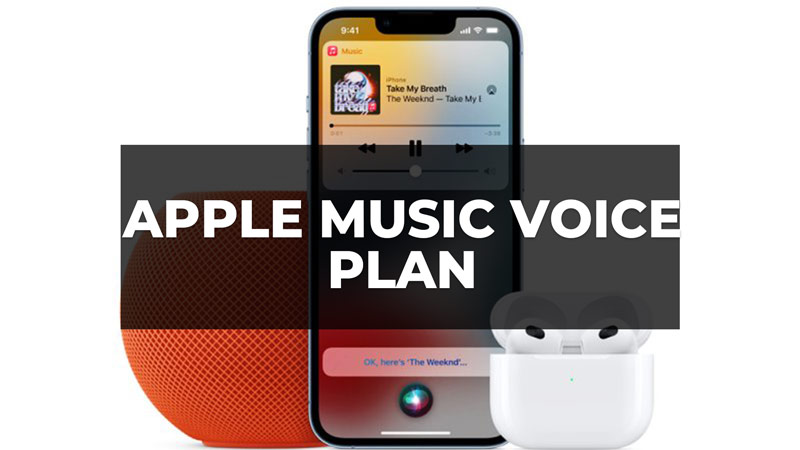Announced in the Apple presentation of October 2021, the new Apple Music Voice economic plan is available to all users starting from the release of iOS 15.2 and iPadOS 15.2 which took place on December 13th. This is the subscription offered at the most affordable price ever, only $4.99 dollars a month, to listen to the entire catalog of 90 million songs on the Apple Music streaming music service. In this article, you will learn how to sign up for Apple Music Voice Plan and how does it work in detail below.
Apple Music Voice Plan: On Which Platform It Works?
Unlike existing plans that the user can manage through the app of the same name, the new Apple Music Voice is designed to work exclusively through Siri and on all Apple computers, devices, and even accessories that have the digital voice assistant from the Cupertino company. This means you can subscribe to and use Apple Music Voice not only on iPhone, iPad, and Mac, but also with HomePod mini, AirPods, and even in your car via Apple CarPlay.
How to Sign Up for Apple Music Voice
To sign up and start using Apple Music Voice, simply say “Hey Siri, activate my Apple Music trial,” or sign up through the Apple Music app. Below is Apple’s table with the four subscription plans offered: the catalog is constantly evolving and now the total number of songs available is around 90 million.
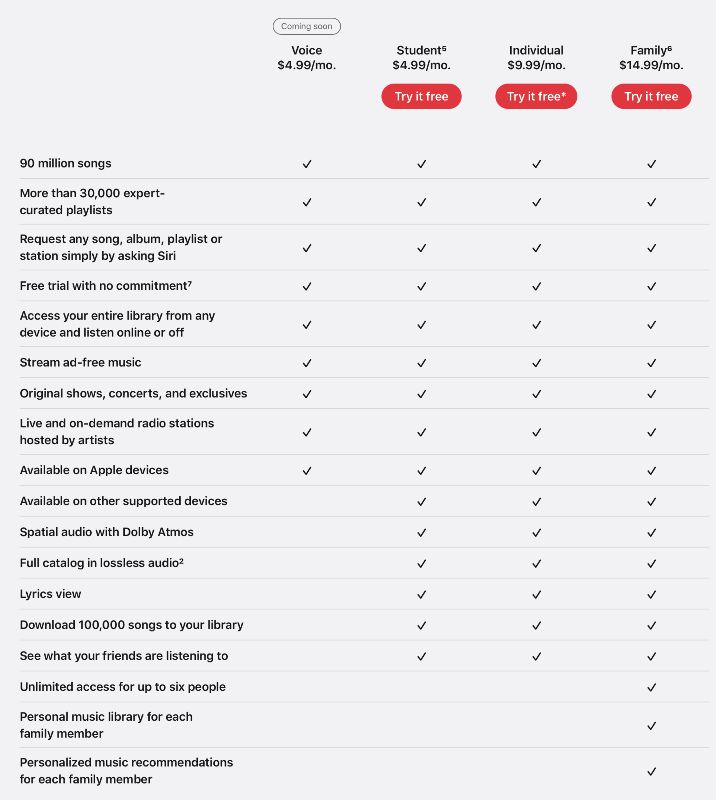
Apple Music Voice: How it works and some voice commands to try
Here are some suggestions and voice commands to pronounce to Siri to listen to the endless catalog of songs and constantly updated playlists available in Apple Music through the new Apple Music Voice subscription plan:
- Hey Siri, play the Family Time playlist
- Hey Siri, play the Making Coffee playlist
- Hey Siri, play the Coming to Work playlist
- Hey Siri, play the At Desk playlist
- Hey Siri, play the Afternoon Walk playlist
- Hey Siri, play the Relaxing Drive playlist
- Hey Siri, play the Dreaming playlist
That is everything you need to know about how to sign up for Apple Music Voice Plan and how does it work. For more Apple Music Guides, check out similar types of articles only on our website TechNClub.com: How to Set a Sleep Timer in Apple Music on iPhone, and How to get Apple Music Classical on Mac, Android, and iPad.