At the WWDC 2023 keynote yesterday, Apple added a new feature called Live Voicemail as part of the iOS 17 update. With Live Voicemail in the latest iOS update, you will get a live transcription on your iPhone screen. This Live Transcript will show you the reason your caller is calling you and it is also possible to choose to answer the call or just ignore it immediately. It is a very useful feature to stay away from scammers. In this guide, we will explain how to use Live Voicemail on iPhone with iOS 17 beta.
iOS 17 Beta: How to Use Live Voicemail on iPhone
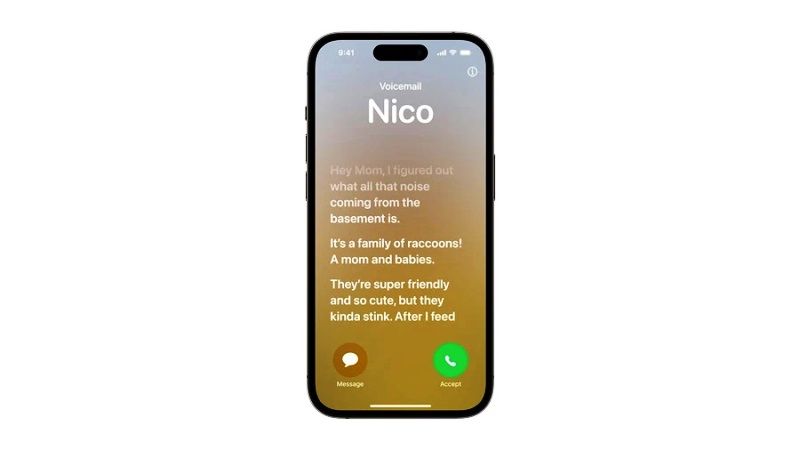
In order to use Live Voicemail on your iPhone, you need to install the latest iOS 17 beta update on your smartphone. Here’s a guide that explains how to get the iOS 17 beta on your iPhone: How to Enroll, Download and Install iOS 17 Beta on iPhone.
After installing the latest iOS update on your iPhone, you can check the steps given below to use the Live Voicemail on your Apple device (Note that the method given below is based on the demo video shown at the WWDC 2023 keynote presentation by Apple, so if it doesn’t work on the iOS 17 beta version, then you will have to wait for the proper build of the Apple operating system to use the Live Voicemail feature):
- After installing the latest iOS 17 update on your iPhone, if you get a call from someone who is also leaving a voicemail, it will be possible to view the live transcription on the call screen appearing automatically.
- You can either read the transcription in real-time or ignore the call. Or else you can also pick up the phone call while reading the transcription.
- Note that, if you ignore the call and let it go to voicemail, you can still listen to the audio message later anytime you want.
- This way the Live Voicemail will work on your iPhone with iOS 17 update.
That is all you need to know about how to use Live Voicemail on iPhone with iOS 17. For more iOS 17 Beta Tips and Tricks, check our similar types of guides only on our website TechNClub.com here: How to get New iMessage Stickers on iOS 17 Beta.
