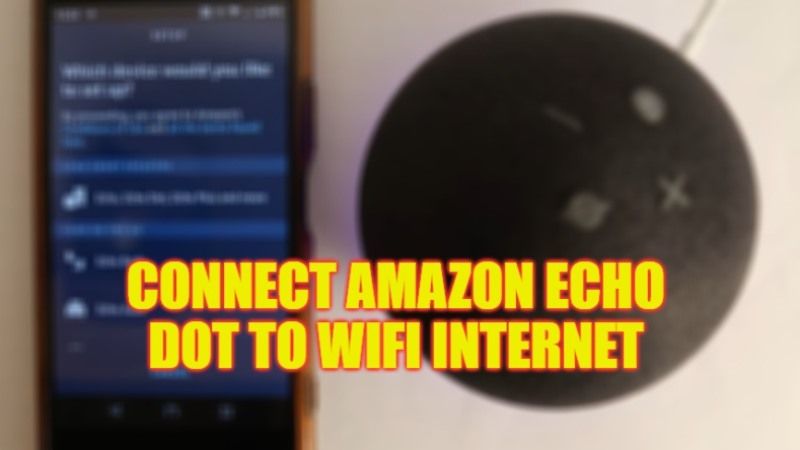Echo Dot is a popular smart speaker from Amazon that can be controlled with your voice to play the latest music, get updates on news, information, and more. However, to control these speakers you will have to connect it to Wifi internet first. Without an Internet connection, your Amazon Echo Dot device can’t help you play music or provide you with weather updates. Thankfully, there are various workarounds you can use to sync your Amazon speaker to your WiFi. Therefore, in this guide, I am going to tell you how to connect your Amazon Echo Dot speaker to Wifi Internet.
How to Connect Amazon Echo Dot to Wifi Internet
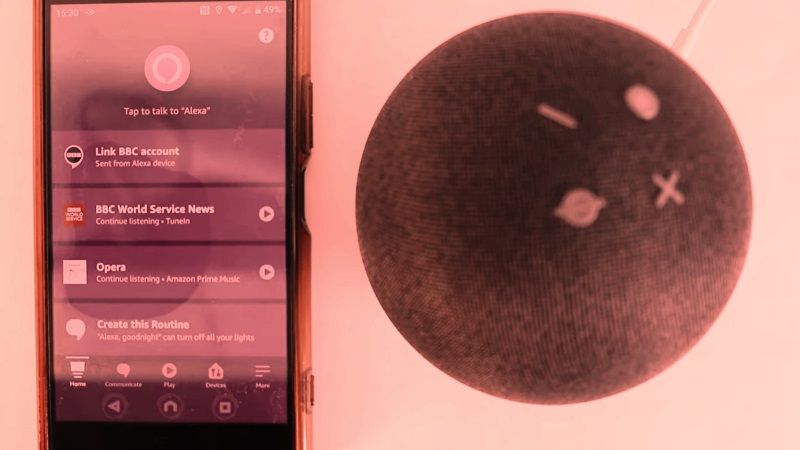
If you want to connect an Echo Dot speaker to WiFi internet, you will have to download the Amazon Alexa app for Android or iOS. This is because the Echo is a speaker, so it requires the assistance of an external device to connect to the internet. Below you will find some methods to connect your Amazon speaker to the Internet.
Connect Amazon Echo Dot to WiFi internet network
- First of all, download the Amazon Alexa app for Android or iOS on your smartphone or tablet.
- After that connect your Amazon Echo to a power outlet.
- You will see a flashing orange light on the speaker and Alexa will then ask you to download the app.
- After installing the app, launch your Amazon Alexa app on your device.
- Tap the More option in the bottom right.
- Choose the option of Add Device, then Amazon Echo.
- After that, you need to tap on your model from Echo, Echo Dot, Echo Plus, and more.
- You will again get a prompt with a flashing orange light.
- Finally, click on Yes, then tap on your Wi-Fi network and type your Wi-Fi password for connecting Echo Dot to the internet.
Connect Echo Dot to Wi-Fi without the app
- Go to alexa.amazon.com on your Google Chrome browser.
- You will then have to sign in to your account.
- Click Settings.
- Click Set up a new device.
- Select the type of device. In this case, select your Amazon Echo Dot device.
- Click Continue.
- Click Can’t see the orange light.
- Put your device into setup mode.
- Select Continue.
- Log into your computer’s Wi-Fi networks and select Amazon.
- Click Continue in your browser.
- Select your Wi-Fi network.
- Enter your Wi-Fi password.
- Finally, click Connect option.
That is all you need to know about how to connect your Amazon Echo Dot speaker with Wifi Internet. In the meantime, do not forget to check out our other guides only on our website TechNClub.com: How To Put Amazon Echo Dot In Setup Mode, and What is Red Light on Amazon Echo Dot Means & How To Fix it?