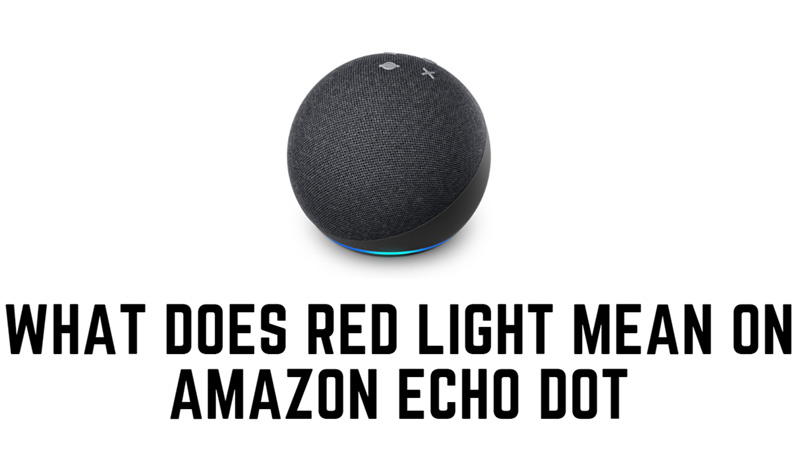
Echo Dot light can be used for troubleshooting in case the device fails to work properly. Glowing lights are a kind of notification from the Amazon Echo Dot that indicates its current status. For example, a full-blown blue color says the device is connected to the internet and is available for use. The red light indicates some problem with the speaker. In this guide, you will learn about steps on how to fix the red light blinking issue on Amazon Echo Dot.
Amazon Echo Dot: What does Red Light mean?

The red light on your Amazon Echo Dot indicates that the microphone is muted. This means that the device cannot hear your voice commands and will not respond to them. To unmute the microphone, you can press the microphone button on the top of the device. The red light should turn off, and the device should say “Microphone on”. However, if the red light persists even after pressing the microphone button, there may be some other issues with your device or network. In such cases you can try the below-mentioned workaround to fix this issue:
1. Check your Internet Connection
The red light may also mean that your Echo Dot is not connected to the internet or has a weak signal. Make sure your router is working properly and that your device is within its range. You can also try rebooting your router or moving your device closer to it.
2. Restart your Echo Dot
Sometimes, a simple restart can fix many issues with your device. To restart your Echo Dot, unplug it from the power outlet and wait for a few seconds before plugging it back in. Wait for the device to complete its startup process and see if the red light is gone.
3. Reset your Echo Dot
If restarting does not work, you may need to reset your device to its factory settings. This will erase all your personal settings and preferences, so make sure you have a backup of your data before doing this. To reset your Echo Dot, follow these steps:
- Firstly, press the action button it will be shown as the one with a dot.
- Hold it until the light ring turns orange and then blue.
- Wait for the device to reset, then follow the instructions on the Alexa app to set it up again.
4. Contact Amazon Support
If none of the above steps work, you may have a faulty device. In that case, you should contact Amazon customer service and ask for a replacement or a refund.
What does Each color mean on Echo Dot?
The light on Echo Dot helps Alexa to communicate with the users when it can’t communicate with the audio output and here’s what each color means on Echo Dot:
- Yellow – A slow blinking yellow light every few seconds, means you have a new message or notifications that you might have missed reading.
- Blue and Cyan – If you see the blue ring with a Cyan tinge it means that Alexa is processing your request. Also, when the device is receiving the software update a blue light is shown. If you see a spinning Cyan and Blue color it means your device is starting up.
- Orange – The orange light that spins on your Echo Dot means that your device is in setup mode, or it is trying to connect to the internet.
- Green – When you are on call a green light ring starts blinking on your Echo Dot.
- Purple – Purple color appears when your device is in Do Not Disturb mode. Also, while setting up your device when you see a Purple light it means your Echo Dot has some issues connecting to Wi-Fi.
- Red – When the microphone is on the mute, a red light will appear.
- White – White light appears when you adjust the volume. Also, if you see a spinning white light it means your Echo Dot is Away mode and Alexa Guard is turned on.
That’s everything covered on what red light means on Amazon Echo Dot. Also, check out our other guides, such as How to connect your Spotify to Your Amazon Echo Dot or How to Fix Amazon Echo Dot Not Connecting to Wi-Fi.
