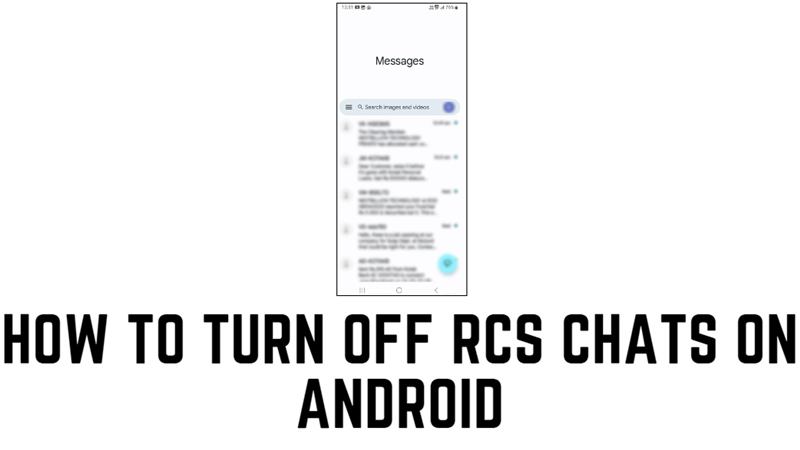RCS messaging is a new standard that enhances the default SMS and MMS features on Android devices. With RCS, you can enjoy rich media content, group chats, read receipts, and more. However, you may want to turn off RCS messaging for various reasons, such as privacy concerns, data usage, or compatibility issues. Fortunately, using your default messaging app you can turn off the RCS chats on your Android phone and this guide will help you with it.
How to Disable RCS Chats on Android?
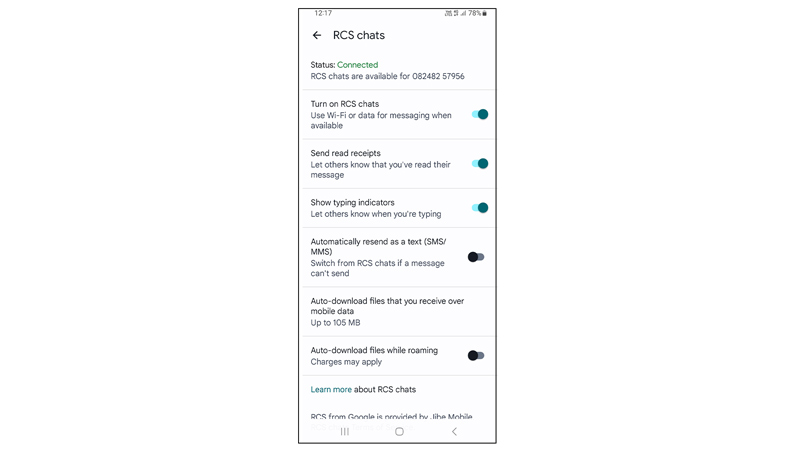
On Android 10 and above smartphones, the default messaging app is Google Messages. By default, the RCS chats feature is turned on in the Google messages app on your Android phone, and you can disable it in the following ways:
1. Through the Messages app
Since most of the latest Android smartphone uses the Google Messages app as the default messaging app, you can easily disable RCS messaging by following these steps:
- Firstly open the Messages app on your Android device.
- Then tap on your profile icon and tap the ‘Messages settings’ option.
- Find the RCS chats tab and tap on it.
- Then turn off the ‘Turn on RCS chats’ toggle by tapping on it.
- You will see a confirmation prompt, tap the ‘Turn off’ button to confirm your choices.
2. From the Messages app Website
If you are facing issues with missing text messages and are using the same phone number as your old phone, you will need to disable RCS chats on your old phone, and here’s how you can do it:
- Go to the Google Messages app website from this link.
- Now enter your phone number and select your country or region.
- A six-digit code will be sent to your phone number.
- Enter the code in the text field and click the ‘Verify’ button.
- The RCS chats will be disabled from your old phone.
That’s everything covered on how to turn off RCS messaging on Android. Also, check out our other guides, such as How to change voicemail password on Android or How to use clipboard on Android.