If you are an iPhone user, you may have encountered a problem where your camera keeps refocusing on an object or may not focus at all, even when you tap on the screen to lock the focus. This can be frustrating and annoying, especially when you want to capture a clear and sharp photo. Hence, to fix the iPhone camera not focusing issue, this guide will help you.
Fix: iPhone Camera not focusing Error (2023)
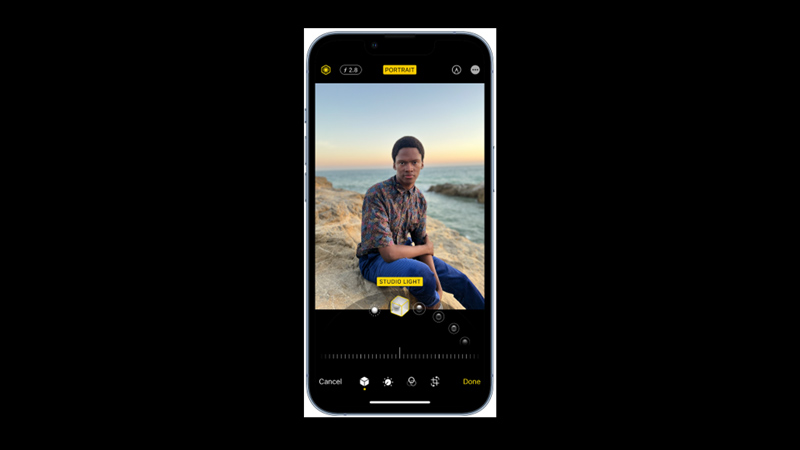
You can fix the iPhone camera not focusing error by following these workarounds:
1. Lock Autofocus
The main reason why your iPhone camera is not focusing is because of the autofocus feature. Autofocus is a technology that automatically adjusts the focus and exposure of the camera based on the subject and the lighting conditions. However, sometimes autofocus can be too sensitive and react to slight movements which can make focusing difficult. Hence, to fix this you can lock the autofocus, and here’s how you can do it:
- Firstly, open the Camera app on your iPhone and point it at the object you want to photograph.
- Tap and hold on to the screen where you want to focus until you see a yellow box with “AE/AF LOCK” appear.
- Then release your fingers and take your photo. Also, you can adjust the exposure by sliding your finger up or down on the screen.
- To unlock the focus and exposure, tap anywhere on the screen again.
- Now see if the focus is working or not.
2. Remove the camera or lens protector
Some camera protectors can partially block the lens or flashlight causing the camera not focusing error. In such cases, you might have to remove the camera protector and try clicking the picture. If you want to safeguard your iPhone’s camera, you should seek the best camera lens protector that doesn’t interfere with your camera’s focus. Hence, our best camera lens protector for iPhone 14 plus guide has a few suggestions for the same.
3. Switch to 0.5X
If you have iPhone 11 and above generations, your camera will have the ultra-wide feature. When you zoom in or out on your iPhone camera, the focus resets and can help you fix the errors. Hence, to switch to 0.5X (ultra-wide) simply tap the ‘0.5X’ button on the camera screen. Also, you can switch from 0.5X to 1.0X back again to zoom in and check if the focus is working.
4. Clean iPhone Camera lens
If there are fingerprints, dust, or any dirt on your iPhone camera, try cleaning it with the microfiber cloth and try focusing again to see if the error is fixed.
5. Restart Camera App
Sometimes some minor glitches can cause the not focusing error on your iPhone. In such cases, you can restart your camera app to fix focusing issues.
If none of the above methods work, you might need to contact the nearby Apple Service center to fix any hardware issues that causing the camera not focusing issue.
That’s everything covered on how to fix the iPhone camera not focusing error. Also, check out our other guides, such as How to fix iPhone 13 Camera blinking issue or How to fix the iPhone 13 Camera glitching issue.
