
Do you want to delete multiple apps on your iPhone 14 at once? Well, there is a faster way to remove apps from iPhones and it is available to any user who has a device running a modern version of the iOS system software that comes with an even faster way to get rid of the applications from your Apple devices. In this guide, you will learn how to mass delete apps from your iPhone 14 in detail below.
iPhone 14: How to Mass Delete Apps (2023)
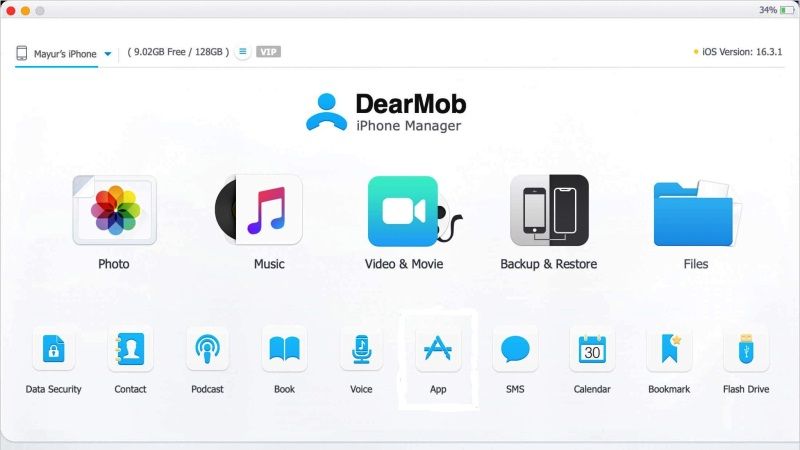
You can easily mass delete apps or remove multiple applications on your iPhone 14 by using a software called DearMob iPhone Manager, here’s how it is done:
- First of all, you need to download and install DearMob iPhone Manager programs on your PC or Mac by searching it on Google.
- After that open the same application on your computer and connect your iPhone 14 to your computer via USB cable.
- If this is your first time connecting it to your PC, you will need to allow the computer to access your iOS device by clicking the “Trust” option from your iPhone.
- On the DearMob iPhone Manager home screen, click Apps.
- You then access the list of iOS apps installed on your iPhone 14.
- Select the applications to delete and then click on the “trash can” in the menu at the top.
- Then click on the Sync button at the bottom right to start deleting apps. The number represents the number of iOS apps to uninstall.
- When the batch deletion is complete, a message informs you of the results of the operation.
- Also, note that it is possible to change the display type of apps by clicking on the list button at the top right (and vice versa on the thumbnail button to return to the view by large thumbnail). The List View is especially handy for seeing which iOS apps are taking up the most space on your iPhone or iPad.
- That’s it, now you know how to delete multiple iOS apps at once with just a few clicks on your iPhone 14.
That’s all there is to know about how to mass delete apps on your iPhone 14. For more iPhone Tips and Tricks, check out our other articles only on our website TechNClub.com: How to Use Google Image Search on iPhone 14, and How to Remove Objects from Photos on iPhone 14.
