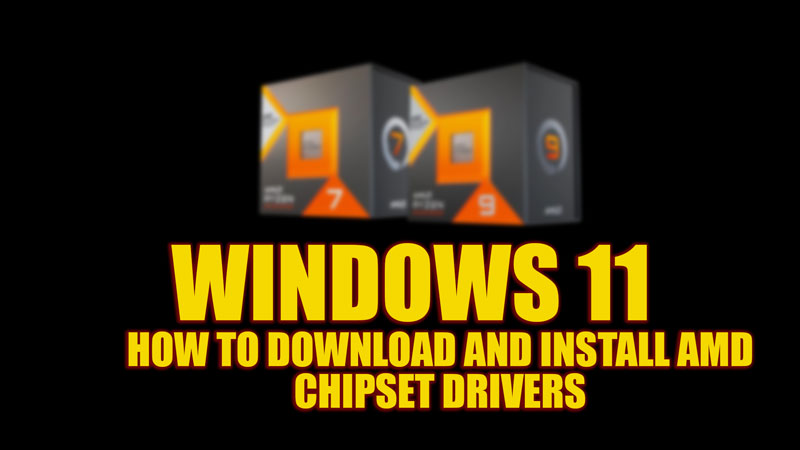Updated graphics drivers are essential for optimal performance and compatibility of your graphics card or processor with the new operating system. If you own an AMD processor or graphics card, you may want to install the latest AMD Chipset Drivers for your Windows 11 desktop, and for the same, this guide will help you.
Windows 11: How to download & install AMD Chipset Drivers (2023)
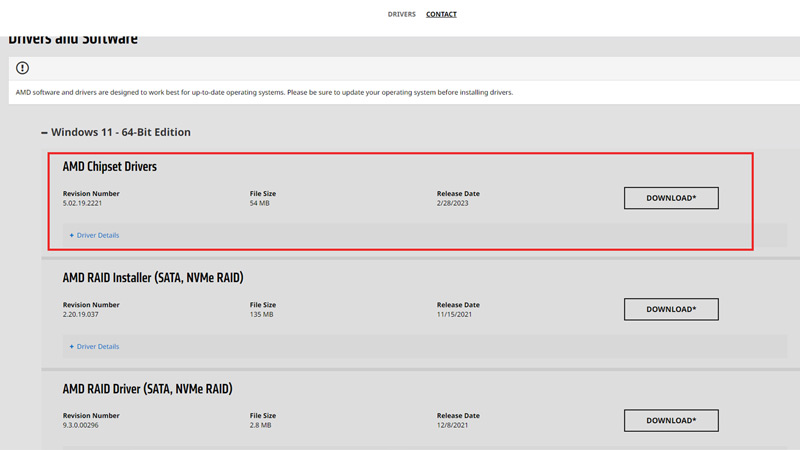
You can download and install AMD chipset drivers on your Windows 11 desktop in simple steps:
- Firstly, visit the AMD Drivers & Support webpage.
- Select your product from the list. For example, if you have an AMD Ryzen processor, you can select Chipsets > AMD Socket AM4 > Then select your AMD driver desktop processor from the list.
- Then click the ‘Submit’ button to see a list of available drivers for your product.
- Expand ‘Windows 11 – 64-Bit Edition’ and click the ‘Download’ button next to the ‘AMD Chipset Driver’ tab.
- Run the downloaded file and follow the instructions on the screen to install the AMD Chipset Drivers for Windows 11.
- After the installation process is complete, restart your Windows 11 desktop.
How to uninstall AMD Chipset Driver
If you want to uninstall the AMD Driver Chipset from your Windows 11 desktop, you can follow these steps:
- Open the Control Panel from the Start menu Search box and click the ‘Programs’ tab.
- On the Programs screen, click the ‘Uninstall a program’ hyperlink under the ‘Programs and features’ tab.
- Find the AMD Driver Chipset in the list of installed programs and right-click on it.
- Click the ‘Uninstall’ option from the menu and follow the on-screen instructions to complete the uninstallation process of your AMD driver.
- Then restart your Windows 11 desktop to apply the changes.
That’s everything covered on how to download and install AMD Chipset Drivers on Windows 11. Also, check out our other guides, such as How to fix AMD Driver not updating error on Windows or How to download and install Realtek audio driver for Windows 11.