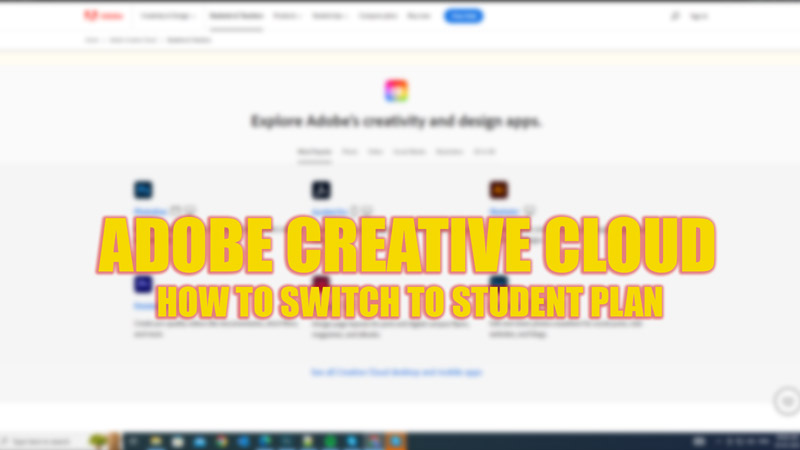An Adobe student plan gives you access to all the apps and services of Creative Cloud for a discounted price, as long as you meet the eligibility requirements. If you are a student who wants to save some money on your Adobe Creative Cloud subscription, you might be wondering how to switch your plan to a student plan, and for the same, this guide will help you.
Adobe Creative Cloud: How to switch to Student Plan from the current plan (2023)
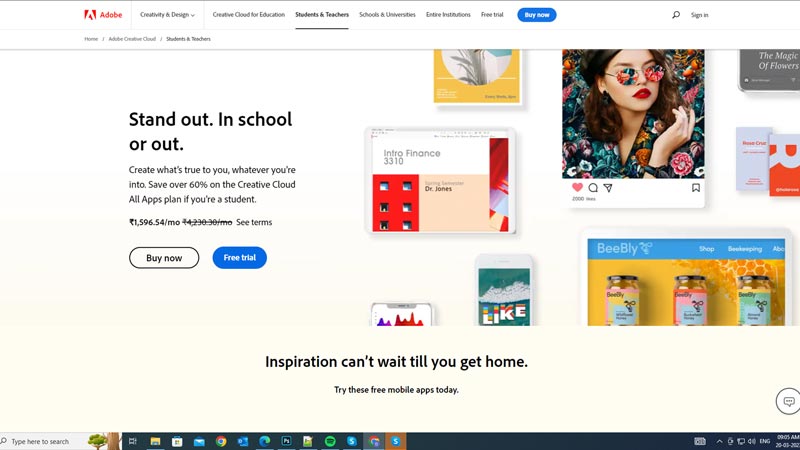
To switch to the Adobe Creative Cloud student plan from your current plan, follow these steps:
1: Check your eligibility
Before you can switch your plan, you need to make sure that you are eligible for a student plan. According to Adobe, you need to be at least 13 years old and enrolled in an accredited primary, secondary, or higher education institution. You also need to provide proof of your current enrollment status, such as a school ID card, transcript, report card, tuition bill, or acceptance letter. You can check your eligibility by following these steps:
- Open the Adobe Creative Cloud website on your desktop web browser and scroll down to the bottom of the page.
- Here, click the ‘Discounts for students and teachers’ link from the ‘For education’ section.
- Now, click the ‘See terms’ link on the page.
- A small window will open on the screen with all the terms and conditions for the student plan mentioned in it.
2. Buy an Adobe Creative Cloud student plan
Once you have verified your eligibility, you need to buy a student plan from the Adobe Creative Cloud website by following these steps:
- First, visit the Adobe Creative Cloud website, scroll down to the bottom of the page, and navigate to the ‘Discounts for students and teachers’ webpage by following the above steps.
- Here, click the ‘Buy Now’ button, and you will be redirected to the purchase page.
- Now you can see the monthly price and annual commitment for the plan. Click the ‘Continue’ button after selecting the plan, and follow the instructions to complete your purchase.
3: Cancel your current plan
After purchasing the student plan, you need to cancel your current plan. This will prevent any double charges or overlapping subscriptions. Hence, to cancel your current plan, follow these steps:
- First, visit the Adobe Creative Cloud webpage and sign in with your Adobe ID.
- Now click the ‘Plans & Payments’ tab from the top of the screen.
- Then select the ‘Manage plan’ button next to the plan you want to cancel.
- Select the ‘Cancel Plan’ option.
- Follow the instructions to confirm your cancellation.
- You can also try contacting Adobe customer care if the cancellation process failed.
That’s everything covered on how to switch from Adobe Creative Cloud plan to student plan. Also, check out our other guides, such as How to install Adobe apps in Tiny11 or How to fix an unexpectedly signed out of Adobe application or membership error.