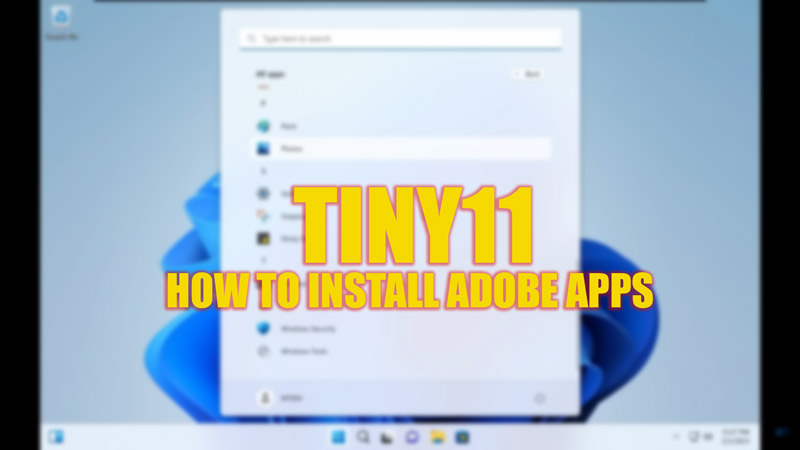
Tiny11 is a custom version of Windows 11 to run on low-end devices with minimal resources. Tiny11 requires only 8 GB of storage and 2GB of RAM to run smoothly, compared to the official system requirements of 64 GB of storage and 4GB of RAM for Windows 11. However, Tiny11 may not be compatible with some applications that rely on certain features or components that have been removed from the operating system. One such example is Adobe apps, which are popular tools for creative professionals and enthusiasts. But you can install and use Adobe apps on your Tiny11 desktop in a few ways, and this guide will help you with it.
Tiny11: How to Download & Install Adobe apps (2023)
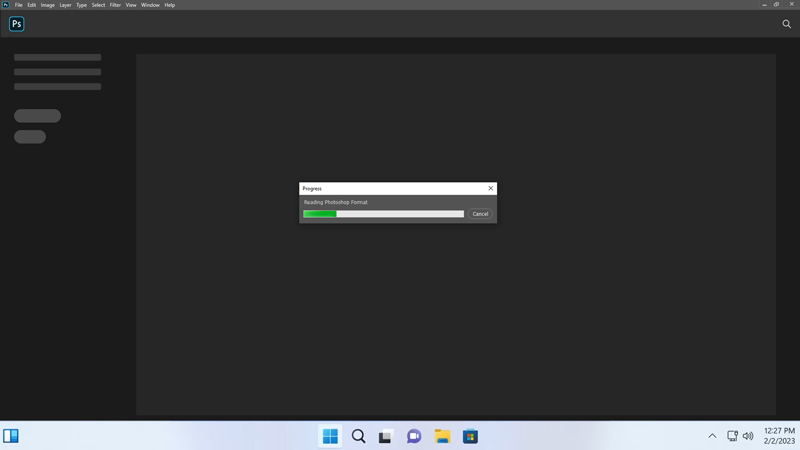
Since Adobe apps depend on some libraries or components that are missing or incompatible with Tiny11 there are chances that a few apps may not function properly. However, some Adobe apps, such as Photoshop, don’t require many high-end requirements to install and use. Therefore, we recommend you visit the Adobe Creative Cloud system requirement website before you install the Adobe apps. Then you can install the Adobe apps by following these steps:
- Open the Microsoft Edge web browser on your Tiny11 desktop and visit the Adobe Creating Cloud website.
- Now sign in with your Adobe ID and password and select the app you want to install from the list of available apps.
- Then click the ‘Download’ or ‘Install’ button next to the app name.
- Wait for the download and installation process to complete.
- Now you are ready to launch the Adobe app from your desktop or Start menu and use it.
Use an online version of Adobe apps
One way to use Adobe apps in Tiny11 is to use their online versions instead of installing them locally on your device. For example, you can use Photoshop Express Online Editor to edit your photos without downloading anything. You can also use Adobe Spark to create graphics, videos, and web pages online. These online tools are free to use with an Adobe account and offer basic features that may suit your needs. This method is helpful for apps that require lots of space. However, there are some drawbacks to using online versions of Adobe apps, such as:
- A stable internet connection is required to access these apps and save your work.
- You may not have access to all the advanced features or plugins that are available in the desktop versions of Adobe apps.
- You may encounter compatibility issues with some file formats or fonts that are not supported by online tools.
Note that you might need to install some components manually, such as .NET Framework, or Microsoft Visual C++ Redistributable Packages from their official websites to run a few Adobe apps. But, you may need technical knowledge and skills to do it correctly without causing any errors or conflicts. Also, it may increase the size and resource consumption of your operating system by adding more components than necessary. Hence, we recommend seeking professional help before the installation of packages on your device.
That’s everything covered on how to install Adobe apps in Tiny11. Also, check out our other guides, such as How to install software without admin rights on Windows 10 or How to fix an unexpectedly signed out of Adobe application or membership error.
