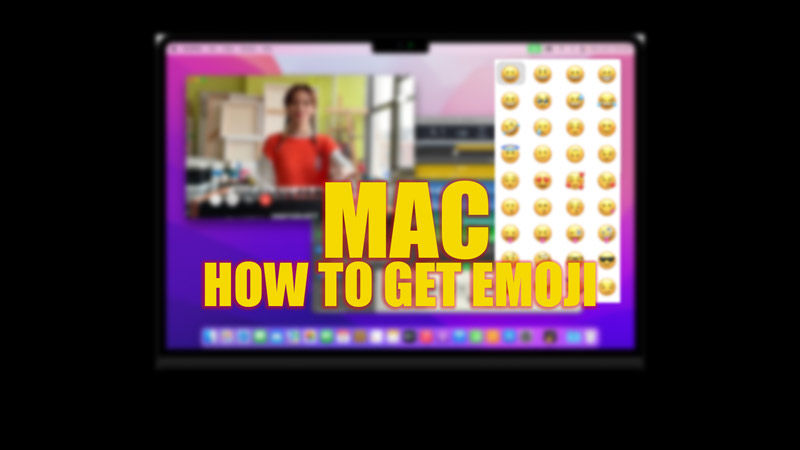In the current world, emojis have become an essential tool for virtual expression during an online conversation. It’s easy to use emojis on smartphones. However, using emojis on Windows or Mac computers is a different story. Especially when you are unaware of how to get them on your computer. Hence, in this guide, we have covered how to get emojis on Mac to help you.
Mac: How to Use Emojis (2023)
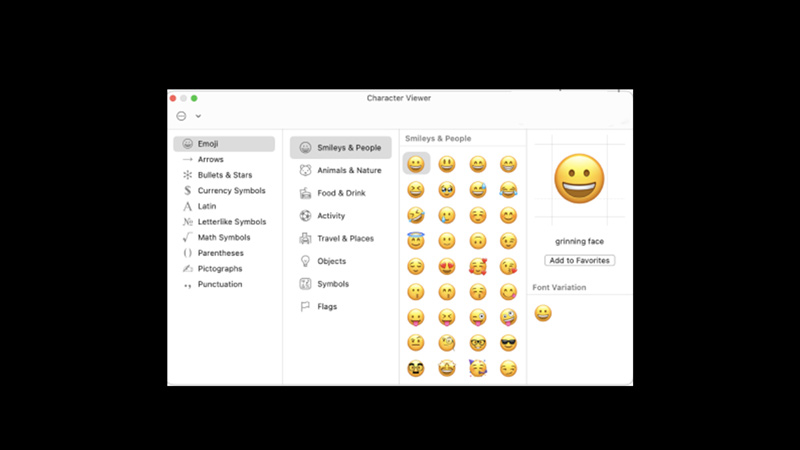
You can get emoji on Mac either by using a keyboard shortcut, Character viewer, or Touch Bar and for the same, here’s a detailed workaround:
Get Emojis using the Keyboard Shortcuts
To insert an emoji on a text using keyboard shortcuts on your Mac, follow these steps:
- Open the app you want to use emojis.
- Then, click on the text field of the app and press the ‘Command’ + ‘Control’ + ‘Space bar’ keys on your keyboard.
- This will open the Emoji Picker.
- Click on the emoji you want, and the emoji will be inserted into your text.
- Also, you can get special characters, symbols, and more by clicking the keyboard icon in the top right corner of the screen and opening the character viewer.
Get Emojis using the Character Viewer
Another way of getting emojis on your Mac is by accessing the Character viewer through the Edit menu, and you can do it by following these steps:
- Click on the ‘Edit’ tab from the toolbar on the app you want to use the emoji.
- Now select ‘Emoji & Symbols’ from the menu.
- This will open the Character viewer window from where you can select the desired emojis, characters, symbols, and more.
Use Touch Bar to get Emojis on Mac
If you have a Mac with Touch Bar you can get emojis by following these steps:
- Tap the ‘Emoji’ icon on the Touch Bar.
- Now emojis will appear on your Touch Bar.
- Swipe right or left to view emojis and tap on the desired emoji to use it.
That’s everything covered on how to get emojis on Mac. Also, check out our other guides, such as How to get the iOS 16.4 emoji on iOS 16.3.1 and below versions or How to create Memojis on iPhone.