If you are getting an ntdll.dll error message, it might be caused by an application crash or a corrupted or damaged version of the same file itself. This error mostly happens due to corrupt drivers or if the hardware in your PC is not working properly. You may either get this error “STOP: 0xC0000221 unknown hard error C:\Winnt\System32\Ntdll.dll” or else “STOP: C0000221 unknown hard error \SystemRoot\System32\ntdll.dll”, etc. Therefore, in order to solve this error, in this guide, we will tell you how to fix the NTDLL.DLL crash error on your Windows 11/10 PC below.
Fix: NTDLL.DLL Crash Error on Windows (2023)
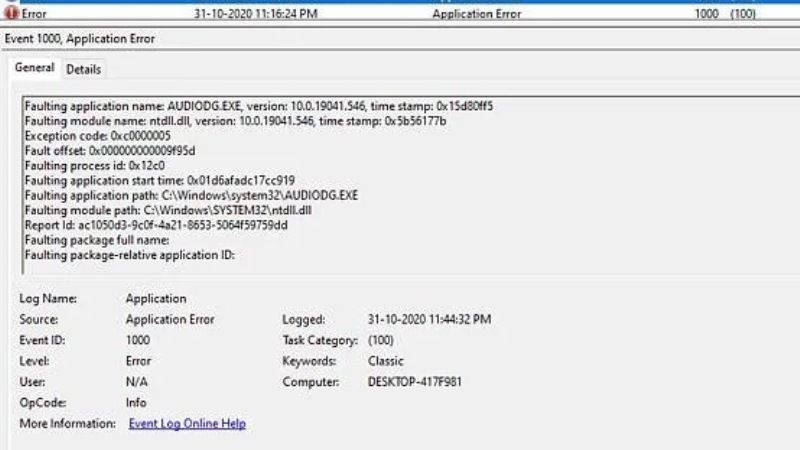
You can easily fix the NTDLL.DLL crash error on your Windows 10/11 computer by reinstalling the same DLL file or else by updating your Windows operating system to the latest version. Below you will find both methods to eliminate the problem you are facing on your computer.
How to Reinstall the NTDLL.DLL
- First, click on the Start menu and then type Command Prompt (CMD).
- After that, right-click on Command Prompt from the top list and choose the “Run as administrator” option.
- In the CMD window, type the command mentioned below and press Enter key:
regsvr32.exe /u ntdll.dll - The ntdll.dll file will be uninstalled.
- Now, type the below command to reinstall the NTDLL.DLL file again on your PC and press Enter key:
regsvr32.exe ntdll.dll - Finally, restart your PC and check that the error message will be resolved now.
How to Update Windows to the Latest Version
- Click on the Start menu.
- Then open Settings and click on Update & Security.
- On the left pane, click on Windows Update.
- On the right side, click on the “Check for Updates” button and then click Install updates.
- That’s it, in this way you can install the latest version of Windows Update on your PC, which will fix the ntdll.dll error message.
That is everything you need to know about how to fix the NTDLL.DLL crash errors on your Windows 11 or Windows 10 PC. If you are looking for more Windows 11/10 Troubleshooting Guides, check out our other articles only on TechNClub.com: How to fix Windows Error Reporting Event ID 1001, and How to fix Stop Error Code 0xc00021a on Windows.
