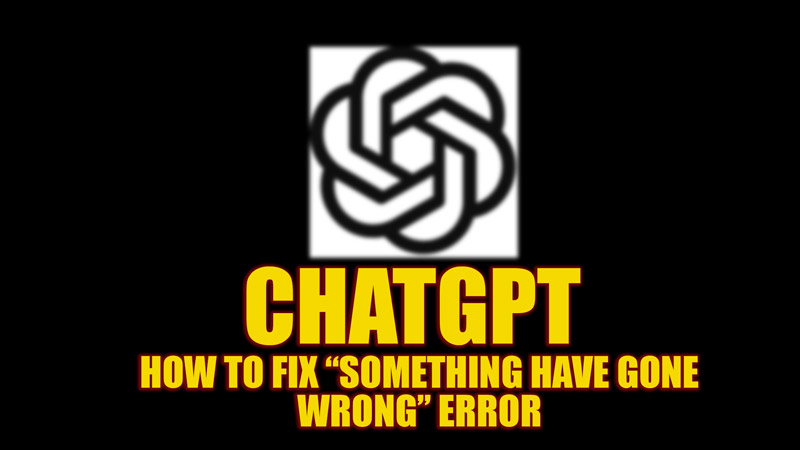ChatGPT has gained tremendous popularity since its launch. This AI chatbot can solve your queries within a few seconds. However, users often run into errors while trying to use ChatGPT. Especially a common error that lots of users encounter is the “Hmm…Something seems to have gone wrong. Maybe try me again later” message while trying to search for a query on ChatGPT. There are a lot of minor reasons that can cause this error, and to fix it, this guide will help you.
Fix: ChatGPT “Something seems to have gone wrong” Error (2023)
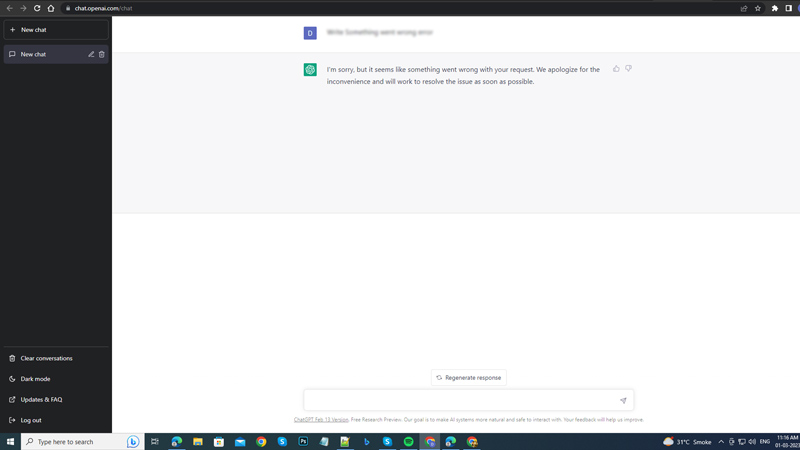
The “Something seems to have gone wrong” error message can be caused due to the following reasons:
- ChatGPT Server may be overloaded.
- The question is irrelevant to the query thread.
- Inappropriate query.
- Timeout error.
You can fix this error by following these workarounds:
1. Reload and restart ChatGPT
The simplest and quickest way to fix the “Something seems to have gone wrong” error message is to refresh or restart ChatGPT, as mentioned below:
- To refresh the ChatGPT website page, press the ‘Ctrl’ + ‘F5’ keys on your keyboard if using the Google Chrome desktop browser.
- Also, you can click the reload button from the toolbar.
- If reloading the page doesn’t work, close ChatGPT and restart it to see if the error is fixed. This method works effectively when you are using the ChatGPT app instead of the website.
2. Check the ChatGPT server status
Due to the high volume of search queries, ChatGPT servers may be down. You can check the live server status from the OpenAI official server status website. Also, you can check out our guide on fixing ChatGPT server-down errors for more details.
3. Clear Browser Cache & Cookies
Clearing browser cache and cookies can fix minor glitches, and on your Google Chrome Browser, you can do it by following these steps:
- On your Chrome browser, press the ‘Ctrl’ + ‘Shift’ + ‘Del’ keys on your keyboard to open the clear browsing data window on your desktop.
- Click the ‘Clear Data’ option, and the cache will be deleted.
- However, if you use chrome on your Android phone, tap the three dots icon and select More tools > Clear Browsing Data > Clear Data.
- Now restart the ChatGPT website to fix the issue.
4. Start the new chat on ChatGPT
If you have asked a query related to a different topic, ChatGPT might give you a “Something seems to have gone wrong” error message. You can start a new chat thread to fix this issue, and you can do this by following these steps:
- On the ChatGPT webpage, click the ‘New Chat’ option from the left panel.
- This will start a new chat.
- Now you can ask the new query in this chat thread.
That’s everything covered on how to fix the “Something seems to have gone wrong” error on ChatGPT. Also, check out our other guides, such as How to fix ChatGPT not working error or How to use ChatGPT on Bing and Microsoft Edge.