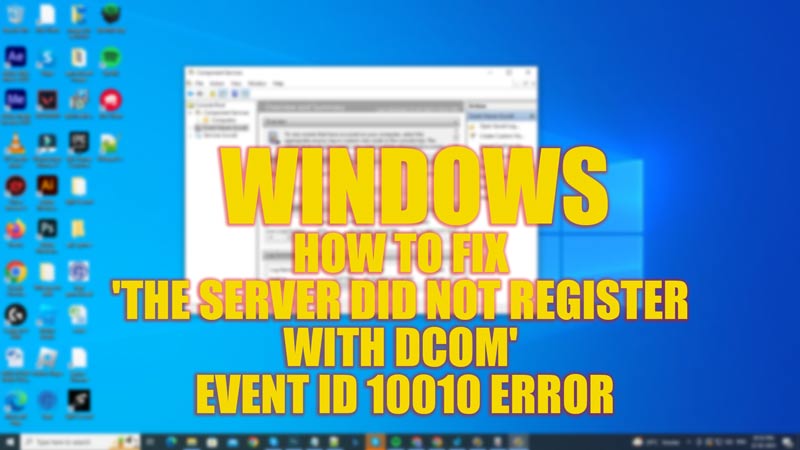
Event ID 10010 is a common error code that can occur in Windows event logs. This error message indicates that a server did not register with Distributed Component Object Model (DCOM), which is a programming construct used for communication between software components on a Windows desktop. When this error occurs, it can cause problems with the affected application, and even lead to a system crash due to instability. Fortunately, there are a few ways to fix ‘The server did not register with DCOM’ error, which we will discuss in this guide.
Fix: Event ID 10010 ‘The server did not register with DCOM’ Error (2023)
You can fix ‘The server did not register with DCOM’ error on your Windows desktop by following these methods:
1. Give Full Control Administrator Permissions
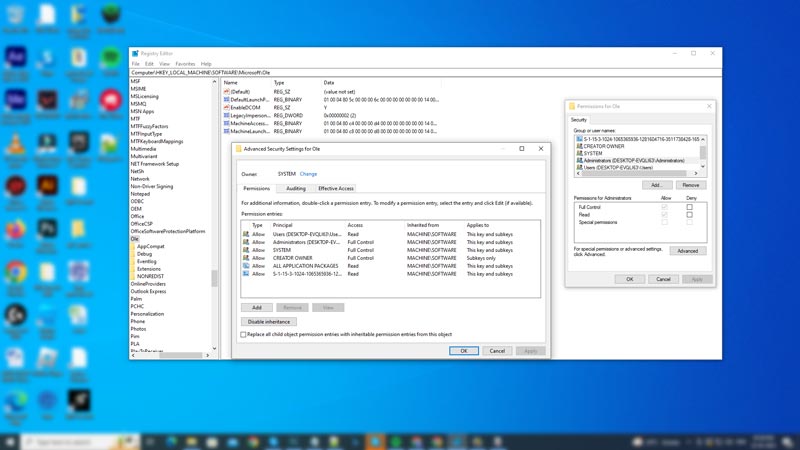
One of the most common causes of ‘The server did not register with DCOM’ is incorrect registry permissions. To fix this issue, you can follow these steps:
- Press the ‘Windows’ + ‘R’ keys on your keyboard to open the Run dialog box and type ‘regedit’ in the text box.
- Now press the ‘Enter’ key to open the Registry Editor.
- On the Address bar, copy and paste the following path to navigate to the key:
HKEY_LOCAL_MACHINE\SOFTWARE\Microsoft\Ole
- Right-click on the ‘Ole’ folder and select the ‘Permissions’ option from the menu.
- In the ‘Permissions for Ole’ window, check if the ‘Administrators’ group has ‘Full Control’ permissions.
- If the ‘Administrators’ group is not listed, click the ‘Add’ button, type ‘Administrators’ without quotes in the ‘Enter the object names to select’ box, and click the ‘OK’ button.
- Click the ‘Full Control’ checkbox, and select the ‘Apply’ button to save the changes.
- Close the Registry Editor and restart your computer to see if the Event ID 10010 error is fixed.
2. Disable Unnecessary Services
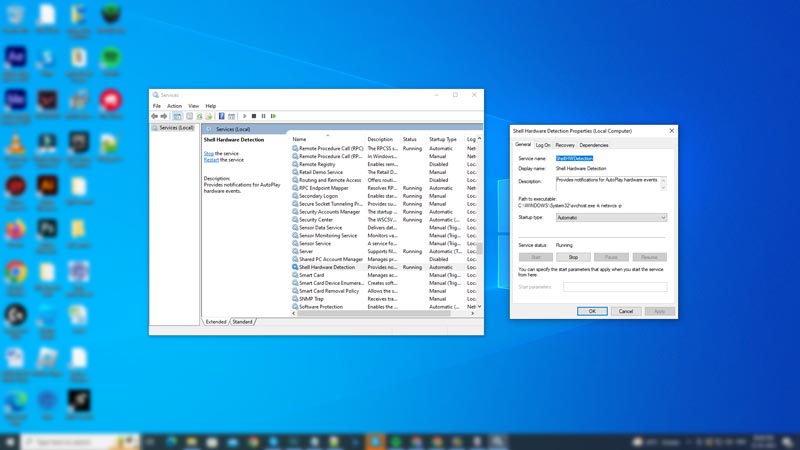
In some cases, Event 10010 can occur due to conflicts between DCOM and other Windows services. To fix this issue, you can disable unnecessary services by following these steps:
- Open the Services app by searching it on the Start menu Search bar and locate the Shell Hardware Detection service.
- Right-click on the service and select the ‘Properties’ option from the pop-up menu.
- In the Properties window, click the ‘Startup type’ from the drop-down menu and select the ‘Disabled’ option.
- Click the ‘Apply’ button to save the changes and then restart your Windows PC to fix the ‘Event ID 10010’ error.
That’s everything covered on how to fix ‘The server did not register with DCOM’ Event ID 10010 error. Also, check out our other guides, such as How to fix Webcam Error Code 0xA00F4243 (0xC00D3704) on Windows or How to fix Windows Update Error 0xc190011f.
