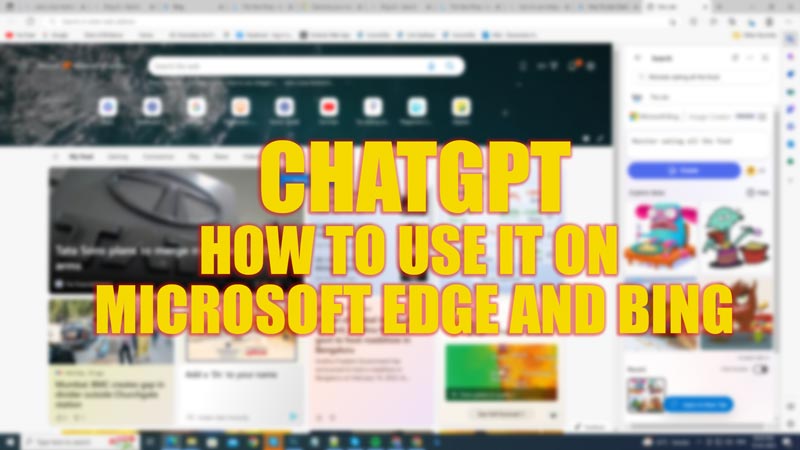Since, the launch of the new AI-powered Bing search engine, users are trying to use the new features on their desktops. At the same time, Microsoft is working hard and swiftly to integrate ChatGPT on its web browser. But users are not that patient as many of them have already started to integrate ChatGPT with Microsoft Word to write long essays. Now curious users are seeking answers to how to use ChatGPT on Bing & Microsoft Edge, and this guide will help them out.
ChatGPT: How to use it on Bing and Microsoft Edge (2023)
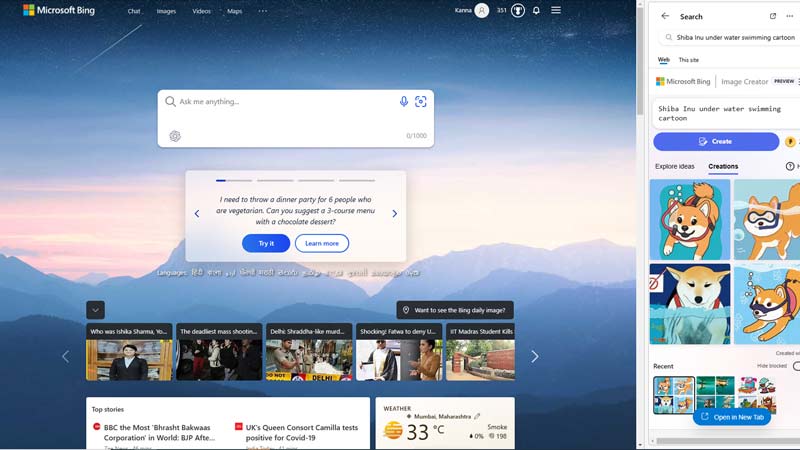
- The ChatGPT feature on Bing and Microsoft Edge is not yet available for all users. But you can join the waitlist to use ChatGPT on Bing and get early access to use the feature.
- You can join it by going to bing.com/new and clicking on the ‘Join Waitlist’ button. Now sign in to your Microsoft account to join the waitlist.
- Once Microsoft gives you access to use ChatGPT, you can go to bing.com and click on the ‘Chat’ button on the top of the search engine.
- This will open the Bing AI chat window on a new tab.
- Now you can chat with the Bing AI, and it will respond to all your query on the chat box.
How to Use the Early Access of ChatGPT on Microsoft Edge
- The very first thing you need is to join the Bing AI waitlist and get access to the new ChatGPT Bing AI.
- Now install the Microsoft Edge Canary, Dev, or Beta version on your desktop from the Microsoft Edge Insider website.
- Click on the ‘Search’ icon on the left side of the panel and type ‘Bing AI’ without quotes. The Bing search page will open.
- Open the Bing search engine and click on the ‘Chat’ icon.
- The chat box will open on the left-hand panel.
- Now you can chat with the Bing search engine with ease.
That’s everything covered on how to use ChatGPT on Microsoft Edge and Bing. Also, check out our other guides like How to stop Microsoft Edge from running in the background on Windows or How to enable Split screen on Microsoft Edge.