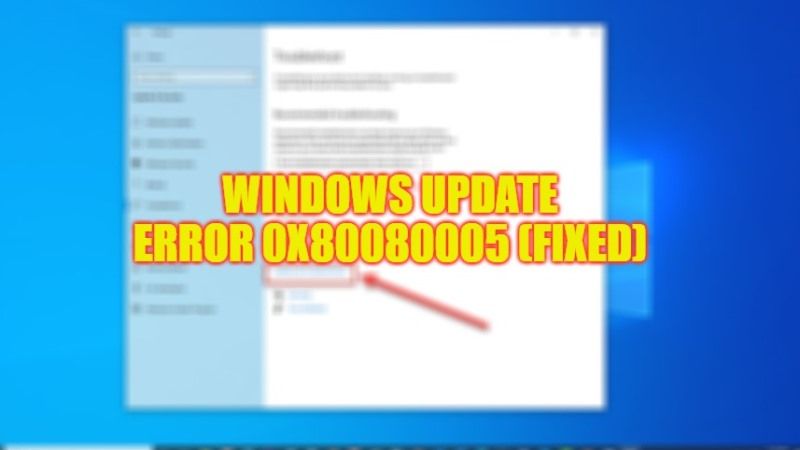The error code 0x80080005 is a Windows update error, which may break the operating system’s installation. This error occurs in various cases and the main cause of this problem is the conflict between Windows Update and a third-party security application. This error code can also happen because the PC cannot access the System Volume Information folder. So, in this guide, we will tell you how to fix the Windows Update error code 0x80080005 below.
Fix: Windows Update Error Code 0x80080005 (2023)
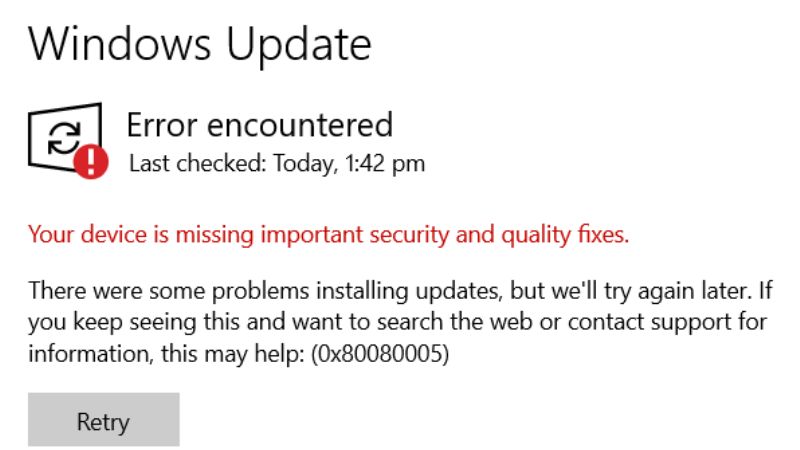
You can try various methods listed below to fix the Windows Update Error Code 0x80080005 on your Windows 10 PC, such as running Windows Update Troubleshooter or using the System File Checker (SFC) and DISM scan. Below you will find both methods to resolve this error message from your computer.
Run System File Checker (SFC) and DISM Scan
- In the Search bar, type CMD or Command Prompt and open it as administrator.
- In the CMD, type the command mentioned below and then press the Enter key:
sfc /scannow - After the process gets completed, type another command mentioned below:
DISM.exe /Online /Cleanup-image /Scanhealth - Press Enter key.
- Once the process completes, type yet another command mentioned below:
DISM.exe /Online /Cleanup-image /Restorehealth - Press the Enter key.
- Finally, exit the CMD and then restart your PC to fix this error code.
How to Run Windows Update Troubleshooter
- Click on the Start button.
- Then click on Settings app.
- After that click on Updates & Security on the left side.
- Click the Troubleshoot option.
- Finally, click on Windows Update and then choose the option of “Run Troubleshooter”. That’s it, Windows will rectify the issue by running a process and once it finishes, you will be free from the error message forever.
That is everything you need to know about how to fix Windows Update error 0x80080005. While you are here, do not forget to check out our other guides only on TechNClub.com: How to fix Windows Update Error Code 0x80070422, and How to fix Windows Update Error Code 0x8024401c.