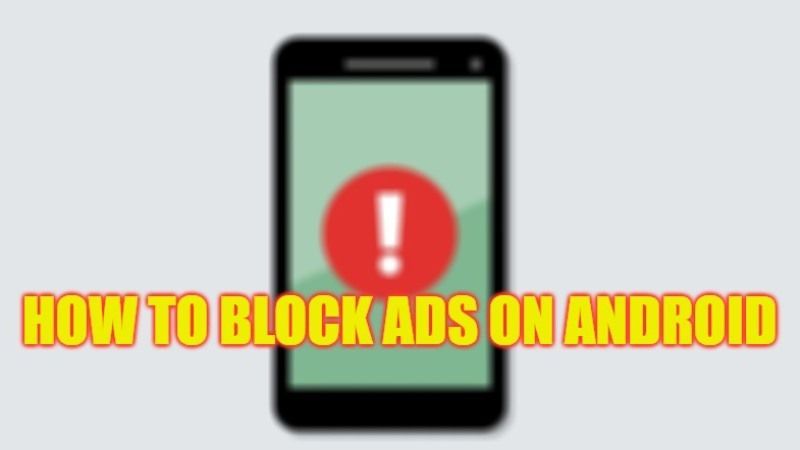Nothing is more annoying than advertisements constantly appearing on a web page, whether on a computer, a phone, or a tablet, most Internet users want to get rid of them as soon as possible. Many know that it is very easy to install an ad blocker on a computer, but few are aware that it is also possible to restrict ads on an Android mobile device. In this guide, we will tell you how to block ads on your Android mobile phone or tablet in detail below.
Android: How to Block Ads (2023)
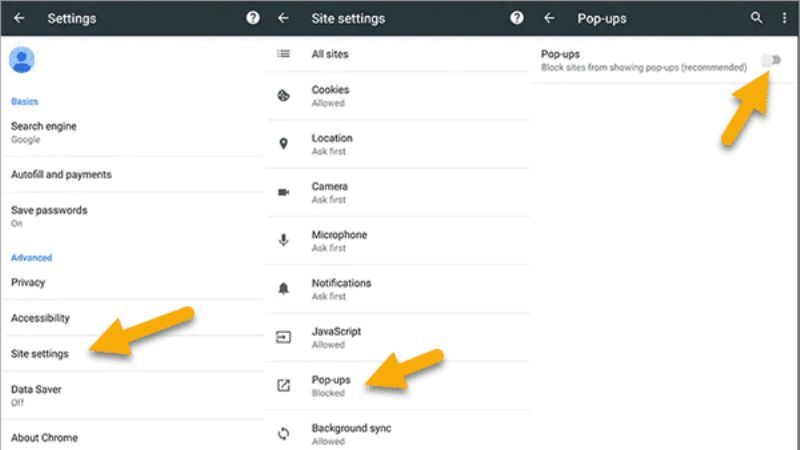
The process of blocking ads on Android is very easy to apply because it is integrated with some mobile web browsers, so no additional installation is required.
Blocking advertisements certainly allows you to avoid inconvenience, but also remember that advertisements are downloaded by your phone during your navigation. Every time you see one, your phone is slowed down a bit and your mobile data bill can quickly skyrocket.
If you see ads outside of apps on your phone, or you see the same ones popping up repeatedly, then you may have a virus. Check this tutorial to remove them from your Android below.
Method 1: How to Block pop-ups and intrusive ads in Google Chrome
Google Chrome is the default web browser for many Androids, so it’s the most widely used. The good news is that Chrome includes tools to stop some ads, but not all.
- To turn it on, first, open Chrome.
- Tap the three dots in the top right corner.
- Then go to Settings.
- From there, scroll down to Site Settings, then look for two key settings: Pop-ups and redirects, and Ads.
- Tap on each of them and check that the slider is gray, this indicates that pop-ups and ads are blocked. Sites containing trustworthy advertisements will not be affected.
Method 2: Block ads with another browser
If you are not using Google Chrome, then you will be able to stop even more ads when surfing with another browser.
You can download the popular Opera browser from Google Play Store for free or try Adblock Browser. Both offer more aggressive ad-blocking options than Chrome, but you’ll have to give up on syncing your Chrome browsing history.
That’s all there is to know about how to block ads on your Android mobile phone or tablet. While you are here, you might be also interested to know How to find Android 13 Easter Eggs, and How to Download Amazon Flex App on your Android Device.