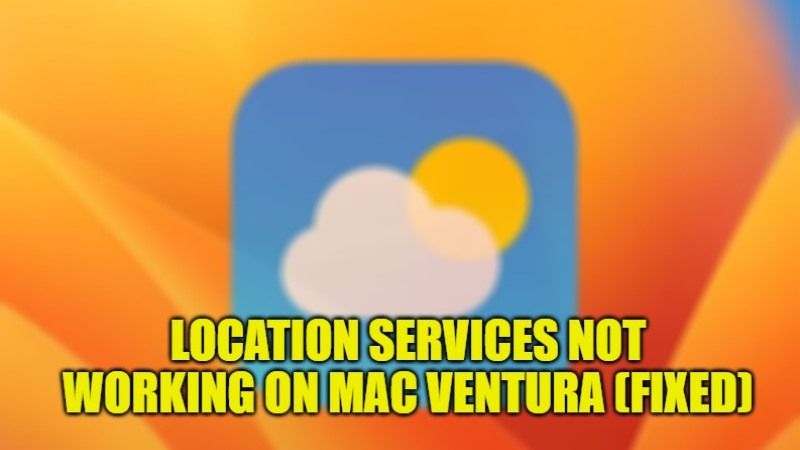There are many users who are having problems with Location Services not working on their Mac computers. Some apps like Netflix, Amazon Prime Video, and even the Weather app or widget require your specific location to work properly. But if the Location Services are having issues on your Mac, these apps will not work or show wrong information altogether. Therefore, in this guide, we will tell you how to fix Location Services not working after the macOS Ventura update.
How to fix Location Services Not Working in macOS Ventura
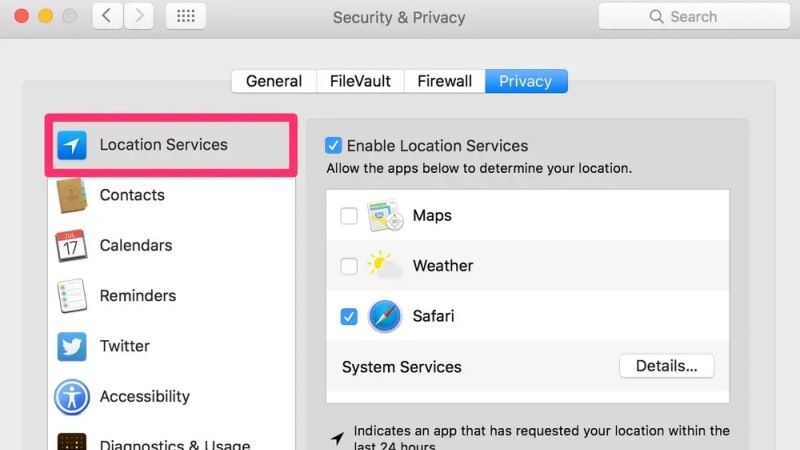
There are various methods to fix Location Services issues on your macOS Ventura system, for example, you can try to Reset the Network Settings or make sure that the location service is not disabled in your Mac operating system. Below you will find all the methods to fix this problem:
Reset Network Settings on macOS Ventura
- First, click on the Apple icon at the top bar.
- Then in the drop-down menu, select System Preferences.
- Next, click on the Network option.
- On the top, click on the Location drop-down menu and then select Edit Locations.
- In the new window, click on the “+” sign button for adding a new location.
- Then, enter a new location here, for example, you can type USA to select the same region and then press Done.
- Finally, click on the Apply button to save the location services of your region.
Turn On Location Services for Installed apps on Mac
In case the Location Service is disabled on your Mac, then you will not be able to set it. So make sure that it is enabled by following the steps given below:
- First, click on Apple Logo on the top.
- Then go to System Settings.
- After that select Privacy & Security and then tap on Location Services on the right side.
- Under the Location Services option, toggle to turn on the location for the various installed apps and services.
- You can also tap on Details to find the More Service option.
- Under that, turn on Location-Based Alerts, Location-Based Suggestions, etc, on your Mac.
- That’s it, in this way you will be able to enable the Location Services on your macOS Ventura.
That is all there is to know about how to fix Location Services not working after macOS Ventura update. In the meantime, check out our other macOS Ventura Guides only on TechNClub.com: How to Change HEIC to JPG on Mac Ventura, and How to fix Wifi Not Working after macOS Ventura Update.