There are many people all over the world who use TikTok on daily basis to make quick videos and use different filters. The app gives the user the possibility to create, capture and share moments with a lot of creativity. Now a new filter has just arrived in TikTok called Invisible Body Filter which is trending on the platform. In this guide, you will learn how to use and remove the Invisible Body Filter on TikTok on your Android devices.
TikTok: How to Remove Invisible Body Filter on Android (2023)
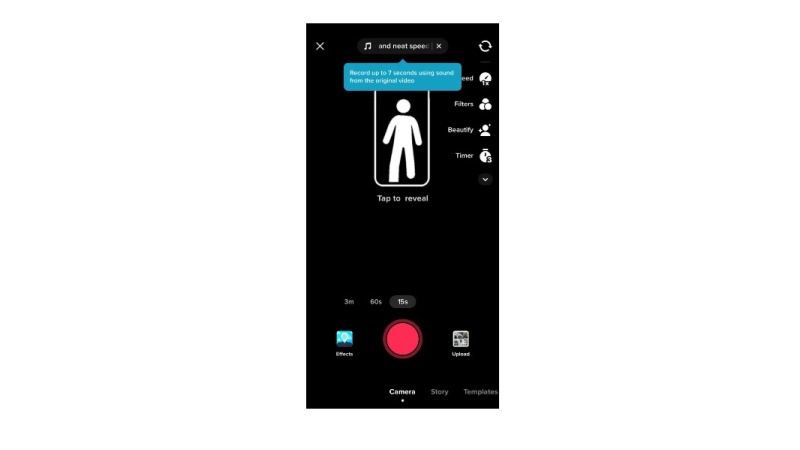
If you want to remove the Invisible Body Filter on TikTok, then you will have to search and select the filter first. You will find the icon of the filter in a portrait format with an invisible head and a blue sky background. Once you have chosen the filter, you just have to click the screen to turn yourself invisible.
Check the complete process given on how it is done:
- First, launch TikTok on your Android device.
- Then tap the “+” icon.
- After that, you need to select “Effects”.
- Then search for “Invisible Body”.
- Now, choose the filter with a portrait and a background with a blue sky.
- Press on your screen to turn yourself invisible and record yourself.
- Finally, tap the screen once again to remove the invisible filter. Remember that there is no way to choose which filter to remove.
Recall that it is not possible to remove the Invisible Body Filter on TikTok from someone else’s video. Still, it is possible to remove it from your own video after using the same. After you use the same filter when you are recording the video, just tap on the screen once again and it will be removed. In this way, you will be able to make your video without using the filter. But in case you have already saved the video with the invisible filter, it will not be possible to remove it. The only solution here is to record another video without it.
That is all you need to know about how to remove the Invisible Body Filter on TikTok on your Android devices. While you are here, do not forget to check out our other guides only on our website TechNClub.com: TikTok Keeps Crashing after iOS 16 Update: Possible Causes and Fixes, and How to Enable TikTok Dark Mode on Android and iPhone.
