
TikTok is used by more than 1 billion people all over the world on various devices such as iPhones, Android, and more. Apple recently launched its new update of iOS 16 and many TikTok iPhone users started reporting the bug that makes their TikTok crash every time they open it. In this article, we’ll talk about all the possible causes and fixes for TikTok crashing after the iOS 16 update.
How to Fix TikTok Crashing After iOS 16 Update
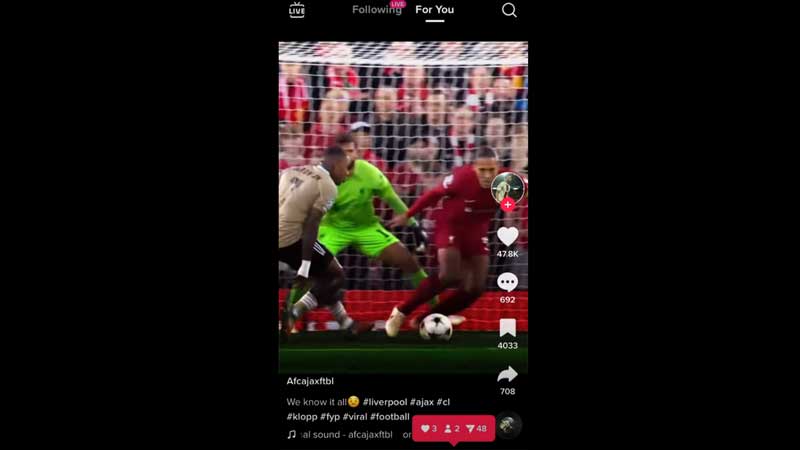
There is no official announcement on the cause of this bug or issue where TikTok crashes after the iOS 16 update on iPhone. But it is being speculated that this new update is not fully compatible with TikTok and that they might need to offer some changes.
Another theory that has been in the talks among netizens is that it is a global outage, which happened because of a server crash, overload, or malfunction during maintenance. All of these are just assumptions that can be wrong when the official announcement comes, however, for the time being, let us look at all the possible fixes below.
Update Your Software
Even though you recently downloaded the updates, it might be the case that Apple introduced some new updates after it. As it keeps on introducing new updates regularly. Follow the steps below to update the firmware of your iPhone.
- Open your iPhone and go into the Settings app, there choose “General” and then select “Software Update“.
Update the TikTok App
If not software update, then the app update might be a culprit here. As we know, many apps start to have bugs and issues when they get outdated. So, it is always a good choice to first update your app that is causing an issue, rather than going on a drastic step.
- Go to your App store and search for TikTok, if an update is available, you’ll see an update option. Click on it and update the TikTok app.
Offload the TikTok
Offload is a unique feature that lets you keep your data even when you have uninstalled the app, here are the steps for offloading TikTok:
- Go to the Settings app and choose “General“, then scroll and select “iPhone Storage“.
- Scroll down and select the TikTok app, then you’ll get on the details page of that app.
- Here you’ll see an “Offload App” button, click on it and confirm offload.
- Wait for a few seconds, and a new option will appear in the place of offload, choose that option to reinstall your app.
If none of these methods are working for you, then you might need to wait for the official announcement and software update by either Apple or TikTok.
These are all the possible causes and fixes that you can follow if your TikTok is crashing after the iOS 16 update. Do not forget to check out our other guides on How to Fix Last Line No Longer Available on iPhone 14.
