The Noise Cancellation feature of AirPods Pro blocks the outside voices and helps you to concentrate, on whatever work you are doing. These AirPods can be switched to other useful modes, such as Transparency when you want to listen to the outside voices without removing your buds and “Off” when you want to turn both of these modes off. It even lets you change the noise control settings, such that you can cancel noise even from one pod or set the stem button so that it activates noise cancellation mode. In this article, you’ll see how you can turn on AirPods Pro Noise Cancellation for just one AirPod.
How to Enable AirPods Pro Noise Cancellation for Just One AirPod
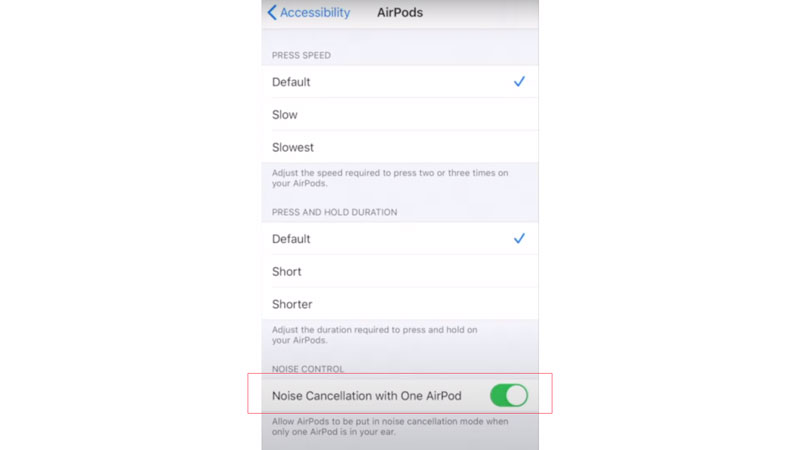
If you don’t turn on this setting, then you’ll have to place both AirPods in your ear to activate the noise cancellation mode. But, by turning this on, you’ll be able to use noise cancellation even with one pod. Follow the steps below to turn on this feature:
- Unlock your iPhone and swipe open the Control Center, there you’ll see a Bluetooth icon, tap on it to turn it on.
- Now open the case of your AirPods Pro and go to the Settings app on your iPhone.
- Choose the Bluetooth option from settings, and then tap on the name of your AirPods Pro.
- When you have successfully connected your AirPods Pro with your iPhone, come back to the Setting menu’s main page.
- Scroll down a little and choose “Accessibility“, now select “AirPods” from the physical and motor section.
- Under Noise Control, you’ll see “Noise Cancellation with One AirPod“, turn it on.
- Now swipe open your Control Center, then touch and hold the Airpods Pro icon.
- Tap on the Noise Cancellation mode.
- You can also press and hold the button on the stem of your AirPods Pro to change the mode.
- There are three modes; Noise Cancellation, Transparency, and Off.
- The last method to switch to your Noise Cancellation mode is to go to the Settings app.
- Choose the Bluetooth option, and press the info icon beside your connected AirPods.
- Select the “Noise Cancellation” from the Noise Control section.
In this article, you learned how to turn on AirPod Pro Noise Cancellation for just one AirPod. Looking for more such a guide, check out, How to Use Precision Finding to Locate AirPods Pro 2 With Your iPhone and How to Tell if AirPods are Charging.
