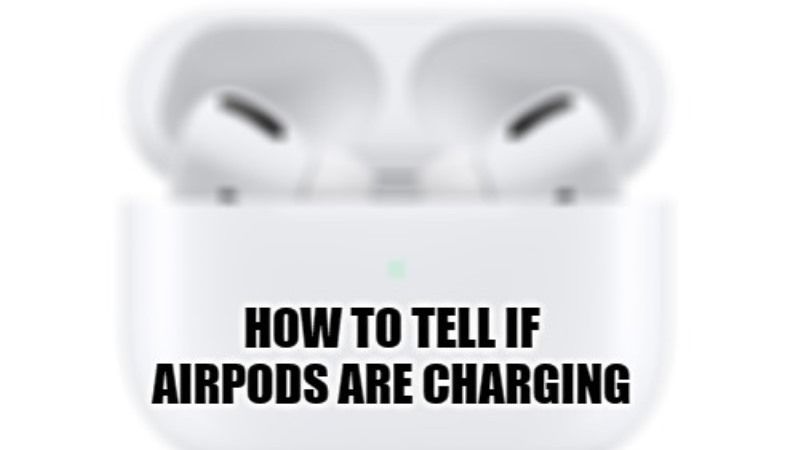
If you have recently bought a new pair of AirPods or AirPods Pro, you might be thinking about what the status light on the Apple device is trying to tell you. Depending on the different AirPods models, the status light can be in or out of its case. This light is very useful for quickly seeing the charging and pairing of your AirPods. In this article, I will explain how to know if your AirPods are charging properly.
How to Know if AirPods are Charging
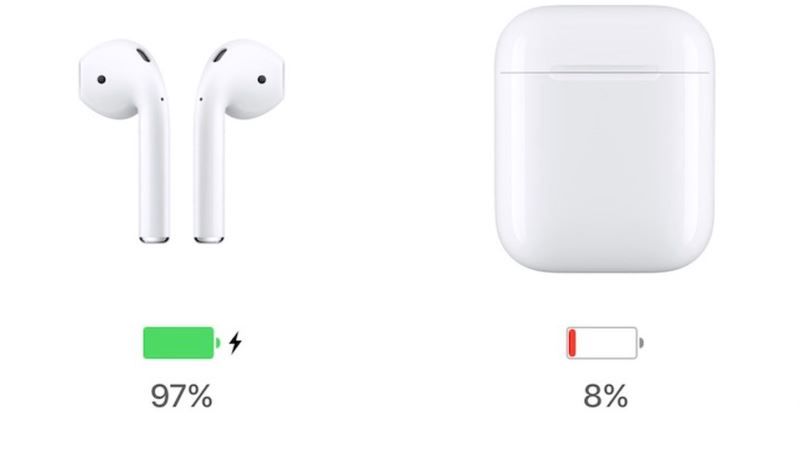
If you are confused about whether your AirPods are charging or not, then you can easily know about it by seeing the status light on the case of the earbuds.
If you have purchased 1st or 2nd-generation AirPods, you will notice the status light inside the case, between the two headphones. You can simply open the case to check the status light. However, if you are using AirPods Pro or AirPods with a wireless charging case, the status light is on the front of the case, just under the lid. The light will stay on for 8 seconds once you put it on a wireless charger.
To find out whether the AirPods are charging properly, check the meaning of the status light explained in detail below:
- Amber Light (with AirPods in the case): If there is an Amber color then it simply denotes that the device is charging. It just means that your AirPods are not fully charged and the case has started charging.
- Amber Light (no AirPods in the case): It simply means that the AirPods case is not fully charged and there is less than a full charge left in the case. It will be time for you to charge the AirPods case.
- Amber Light (with power): This means that your AirPods are charging at that very moment.
- White Light (flashing): This simply means that your AirPods are in pairing mode. It will happen when you hold down the pairing button on the back of the AirPods case.
- Green Light (with AirPods in the case): This light tells you that the battery is fully charged. When the AirPods are in the case and you see a green light, it just means that both the AirPods and the case are fully charged.
- Green Light (without AirPods in case): When you see a green light on the case without AirPods, it means that the case itself is fully charged.
- Green Light (with power): This means the AirPods case is fully charged and you can remove the charger.
- Flashing Amber Light: This light indicates that something went wrong. In this situation, a flashing amber light indicates a pairing error. If you see this light, then it means that you will have to reset your AirPods.
- No Light: In case, there is no status light then it means that your AirPods are exhausted and have run out of battery. You should connect the charger to bring them back to life.
So, in this way, you would be able to tell if your AirPods are charging properly or not. If you are interested in more AirPods Tips and Tricks, then check out our other guides on How to Reset AirPods, or Best Wireless Charging Cases for AirPods only on TechnClub.com.
