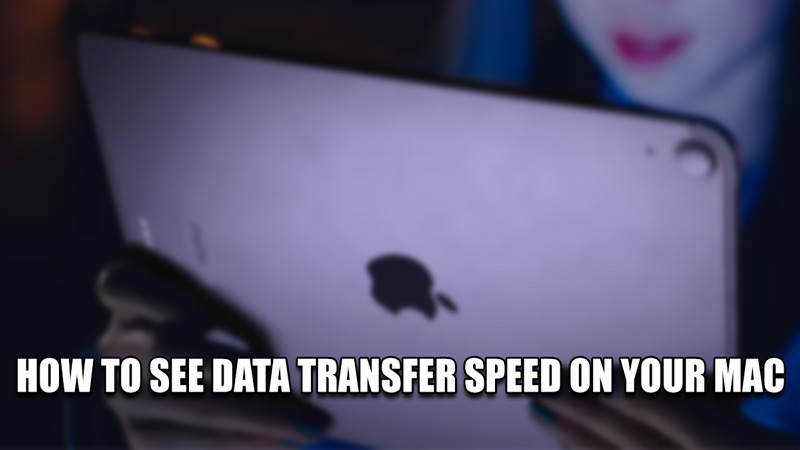Macs are an Essential Tool for many people to do a plethora of things. You can perform many tasks on one entity or perform multiple tasks on a single entity. Transferring Data from Device to Device or even Folder to Folder is a common thing. Sometimes they can be instant or take hours to complete. As such, how can we find out the Data Transfer Speed? In this guide, I will show you how to See Data Transfer Speed on your Mac.
How to See Data Transfer Speed on Mac
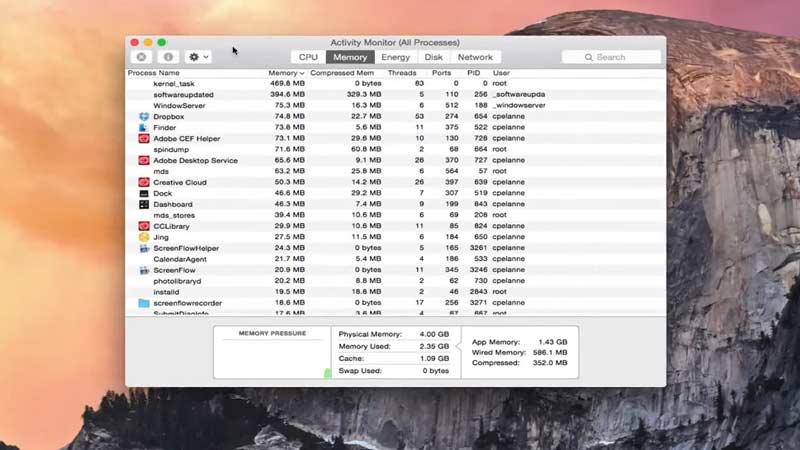
The Data Transfer Speed is not visible on Mac by Default. This is an oversight as seeing how fast your Data Files are transferring and how long they will take is important. Don’t worry as you can still see it without using the Terminal or installing Third Party Apps. Here is how you can see your Data Transfer Speed on the Mac.
- On Your Mac, click on Applications.
- In your Applications, Select and open Utilities.
- In Utilities, you will find an App called Activity Monitor.
- Open Activity Monitor & then select the Disk Tab.
- Under Disk, click on Finder.
- Now you will be able to see the Data Transfer details like Reading Speed, Write Speed, etc.
- By checking both the Read & Write speeds, you can determine how fast the Data Transfer is going and how long it will take.
- Make sure you are transferring the data before you open up the Activity Monitor.
- If you want, you can check your Data Transfer Speed through the Terminal but is slightly complicated.
- This is an easier method
This was all about how to see the Data Transfer Speed on your Mac. Hopefully, this guide has helped you. You can also check out our other guides like How To Find The Largest Documents, How To Get Rid Of Yahoo Redirect Virus, and How To Get Rid Of Yahoo Search on your Mac.