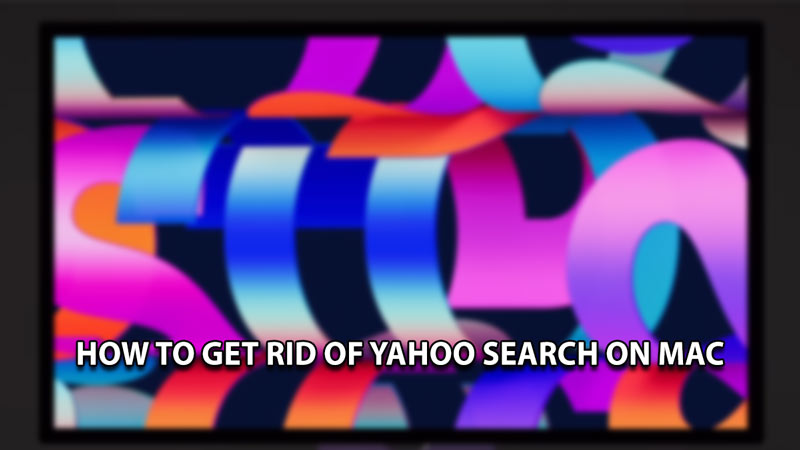
Macs are an Essential Tool for many people to do a plethora of things. You can perform many tasks on one entity or perform multiple tasks on a single entity. As such, optimizing it to suit your work style is important. Sometimes, your set preferences get removed and instead you get stuck with Yahoo Search on your browser. In this guide, I will show you how to get Rid of Yahoo Search on Mac.
How to get Rid of Yahoo Search on Mac
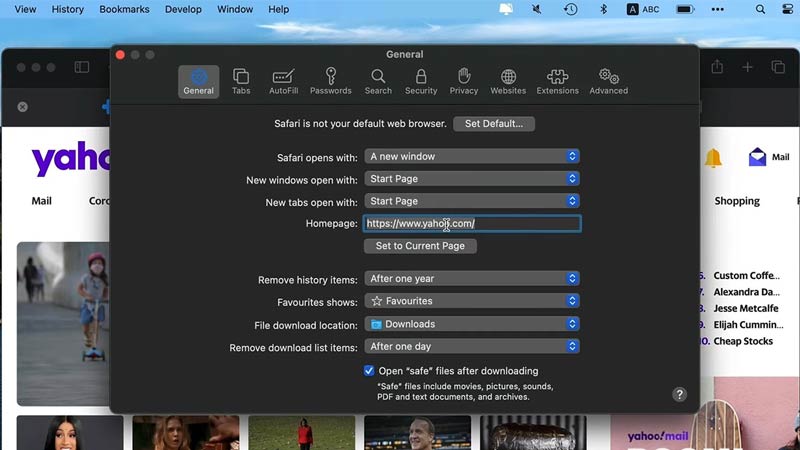
Before we can get into the article, why is Yahoo considered a bad entity? Well, it’s not that Yahoo is bad but most criminals & malware creators disguise themselves as a Yahoo web search site. They do this because Yahoo is a very well-known & trusted Company. It’s just unfortunate that they are the most picked target for disguise. Instead of confirming whether the Yahoo Search link is legit, it’s best to avoid it and rid of your Mac. Here is what you can do.
- Safari Browser:
- For Safari, first, open it up.
- Right-click it on the top left of your screen.
- Select Preferences & go to the Extensions tab.
- Uninstall all unnecessary Extensions especially if they have Yahoo’s name in them.
- Now, go to your General tab and enter your preferred Search site.
- Finally, click on the Search Tab and select your preferred Search Engine.
- This will get rid of Yahoo Search from your Mac for Safari.
- Firefox Browser:
- For Firefox, first, open it up.
- Now search for about:addons.
- Again, remove all unnecessary Extensions especially if they have Yahoo’s name in them.
- Now search for about:preferences.
- Click on the Home Tab and set your Custom URL to your preferred website.
- Now in the Search Tab, Select your Default Search Engine.
- Chrome Browser:
- For Chrome, first, open it up.
- Now search for chrome://extensions.
- Again, remove all unnecessary Extensions especially if they have Yahoo’s name in them.
- Now search for chrome://settings.
- Click on the Search Engine tab and select your preferred Search Engine.
This is how you can get Rid of Yahoo Search on Mac. Hopefully, this guide has helped you. You can also check out our other guides like How To Get Rid Of Yahoo Redirect Virus on Mac.
