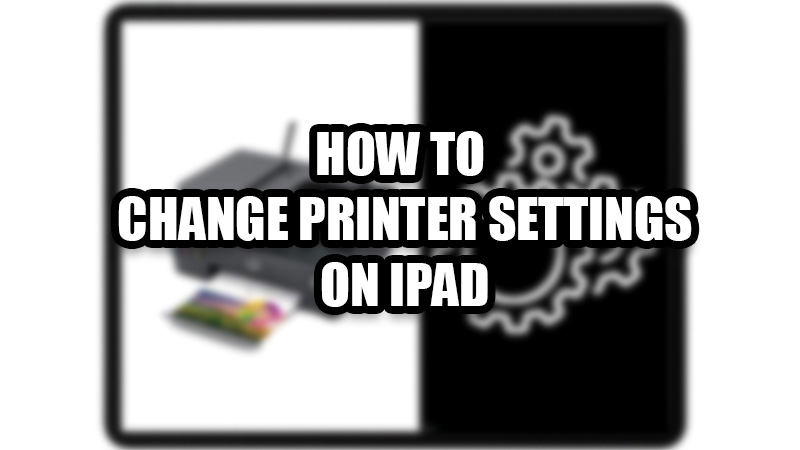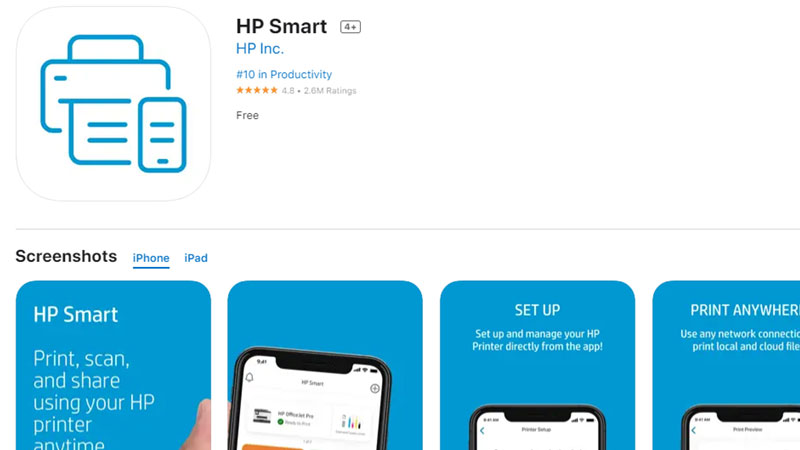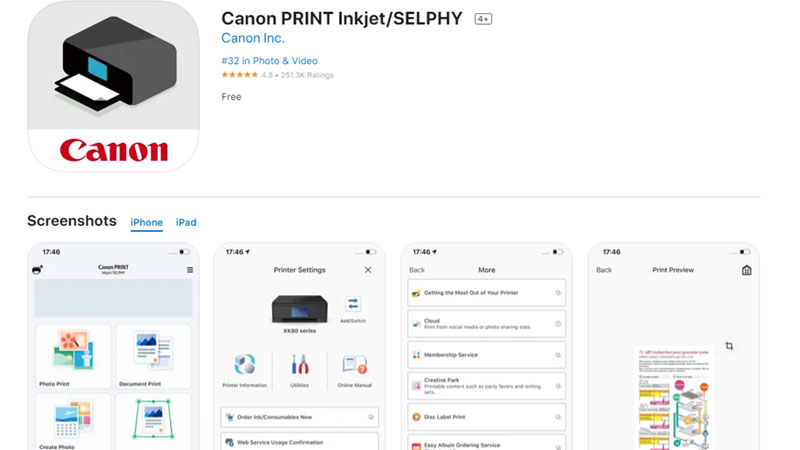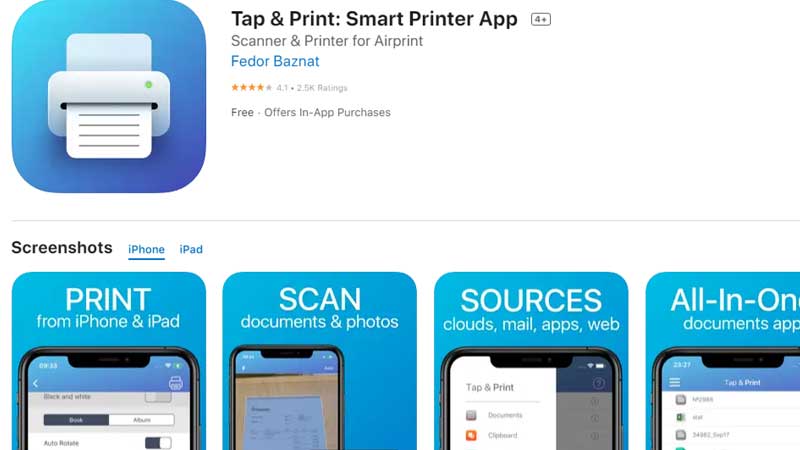Apple’s iPad is well known for its display and all the features that it gives to the users. Though, there are many functions on an iPad that are not so familiar to the users. As we explained in our last guide, you can use your iPad to print on your HP printer; this time we will talk about the various changes you can make while printing using AirPrint and other apps on your iPad. Let’s get started with this guide on how to change printer settings on an iPad.
How to Change Printer Settings on Your iPad?
You can use various means on your iPad to make changes while printing anything from your printer. Some of the best methods for the same are mentioned below:
1. Use AirPrint to Change Printer Settings on iPad
As explained earlier, you can use AirPrint to print something on your iPad from your printer. You can change these printer settings with AirPrint:
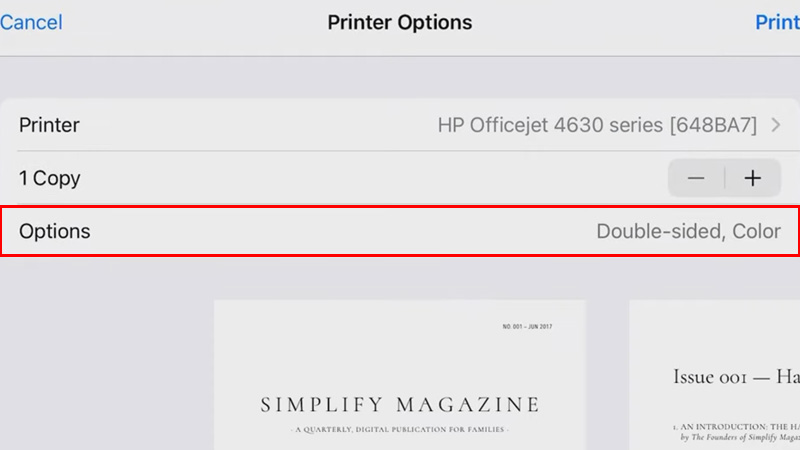
- When printing anything, you will see the ‘Printer Options’ screen on your iPad.
- Tap ‘Options’ to get choices to make changes while printing.
- You will get these options –
- Black & White: Turn on this toggle if you need your printer to print with black & white inks only.
- Range: Select how many pages need to print the same copy on your printer.
- Double-sided: Print on both sides of a paper.
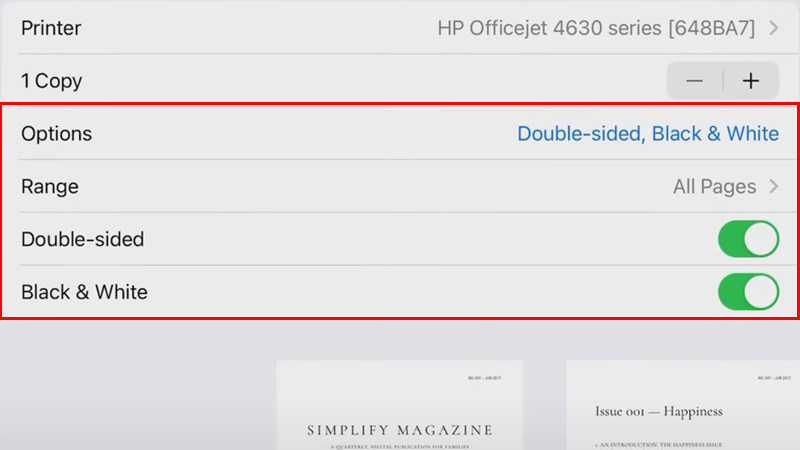
Tip: If you need to change the size of an image before printing it, simply crop it. This will allow you to get the print of your desired size.
2. Use Printing Apps to Change Printer Settings on iPad
You can also use different apps on your iPad that let you use your printer effortlessly. Here’s a list of some efficient and free-to-use printing apps that you can download on your iPad:
You can use the HP Smart App on your iPad if you have an HP printer. It gives many options that you can use to change the printing settings on your iPad.
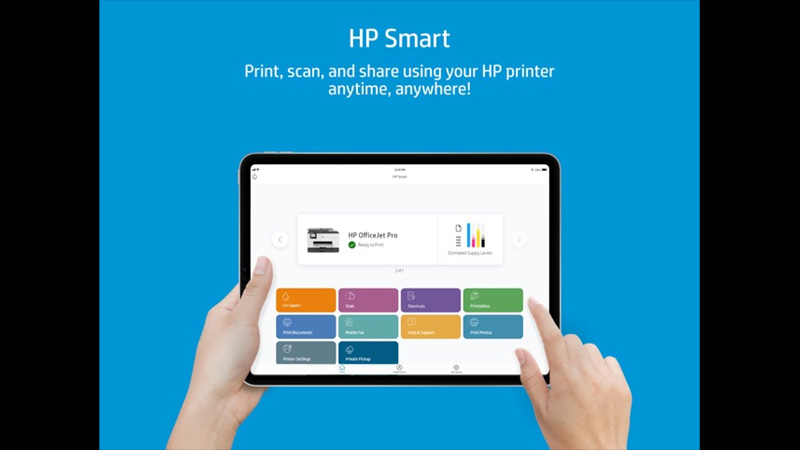
Use this printing app that is made solely for your Canon printer. It allows basic editing while printing anything and you will not be disappointed by the options it gives you.
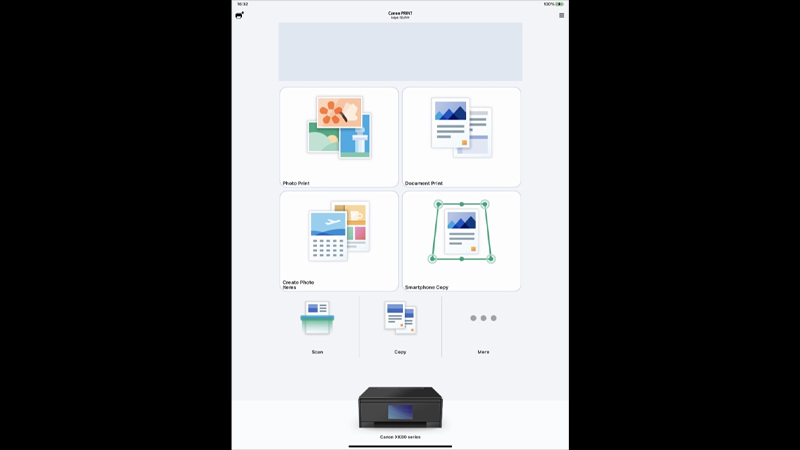
This is the perfect app for your printer if its manufacturer doesn’t provide you with one. It has support for over 1200 printers and your printer may be on the list too. It has many options that you can change to get the best results from your printer.
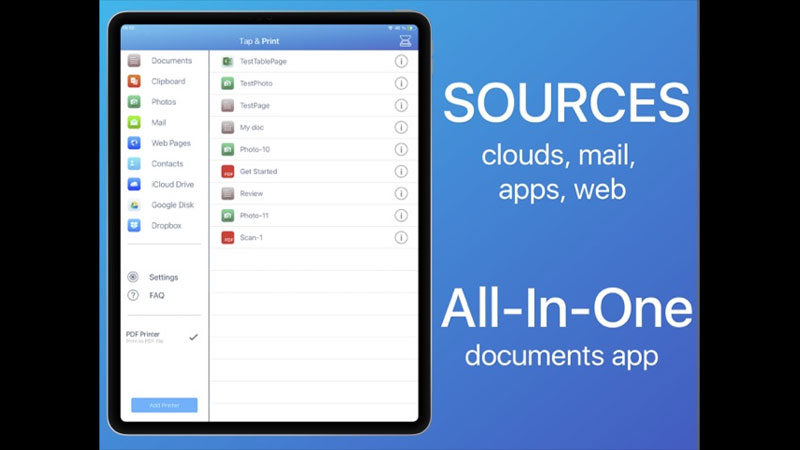
So, you can use these apps or AirPrint to change printer settings on your iPad easily. Try any of the methods mentioned above which suit you the best. Till then, check out some other guides on similar topics: How to Connect HP LaserJet Tank Printer to iPad and Download Canon Pixma E470 Setup Software – Reset Wifi Settings, Install Printer Driver & More.