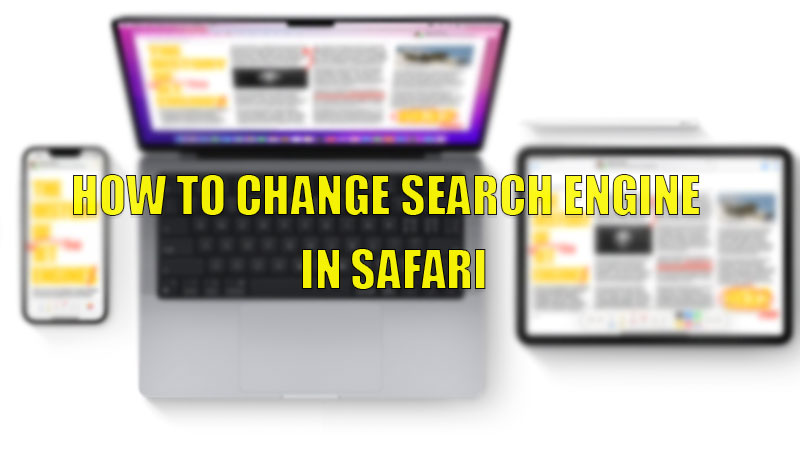Apple devices are best compatible with each other as you can use all its device features. But, things are a little different with Apple’s Safari browser. Apple uses Google as Safari’s default search engine. Though Google does not ensure much protection to its users like Apple, still Apple has set Google as the default because of its reach to other websites and information. If you don’t like to reveal or share any kind of information with your search engine then you can change your default search engine. So, today in this guide we are going to talk about how to change the search engine in Safari.
Steps to Change Search Engine in Safari
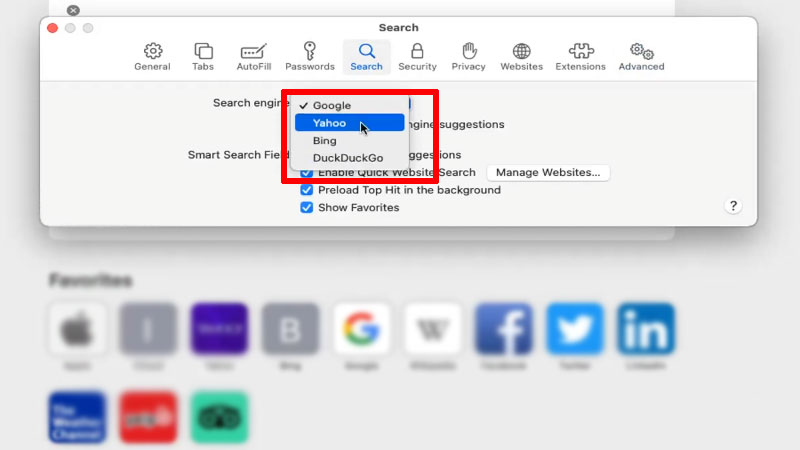
As we know, Apple is known for its privacy and protection against malware threats. Therefore, Apple offers an option to change Safari’s default search engine on both Mac and iOS devices. You can switch your default search engine in your device’s Safari browser by following the steps mentioned below in this guide.
Changing Safari Search Engines on Mac
You can easily change your default search engine in Safari on Mac by using this simple solution:
- Open the “Safari” browser on your Mac.
- Now, click on the “Safari” in the menu bar to open a drop-down menu.
- In the drop-down menu, select “Preferences”.
- In the next window, tap on the “Search” icon.
- Here you will see your default search engine under the “Search Engine” section.
- Now, click on the options tab to open a drop-down menu.
- Here, you can select any search engine from the options available.
This is how you can swap between search engines available in the Safari browser on your Mac. If you want to use a different search engine in the Safari browser on your iOS device then, follow the steps mentioned below.
Changing Safari Search Engine on iOS Devices
You can switch search engines in your Safari browser on your iOS devices by following this simple workaround:
- Open the “Settings” apps on your iOS device.
- Find and tap on the “Safari” option.
- Now, in the “Safari” section, tap on the “Search Engine” option.
- In the next window, you can select any search engine available in the options.
This is all you need to know on how to change search engine in Safari using any Apple device. If you don’t want to allow some malicious or spam site on your iOS device then do check our guide on How to Block Websites in Safari on iPhone and iPad. If you want to allow some cookies in Safari on your Mac then check our guide on How to Enable Cookies in Safari on Mac.