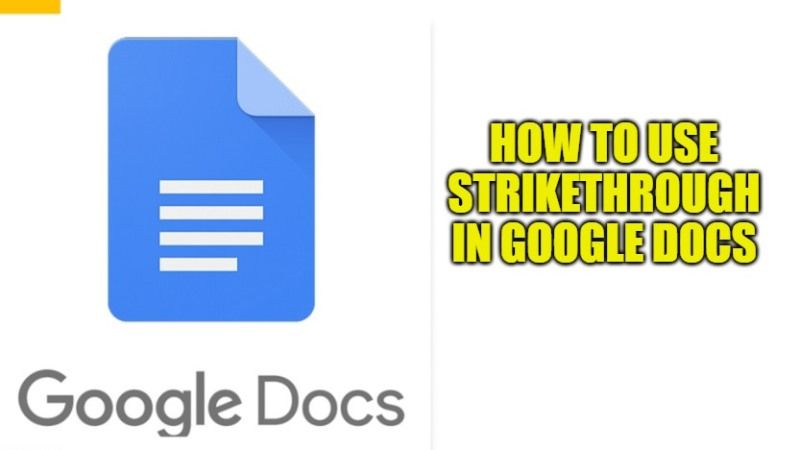Google Docs offers its users many kinds of essential features for creating reminders, customizing resumes, and editing essays. In fact, there is another useful tool to help you edit your documents which is called the strikethrough function. This feature can be used to place a line through selected text. This allows the person who is editing the document to show what information needs to be deleted before publication, or it can be used stylistically to show a change of thinking when writing. In this article, lets us learn more about how to use Strikethrough on Google Docs.
How to Use Strikethrough in Google Docs (2023)
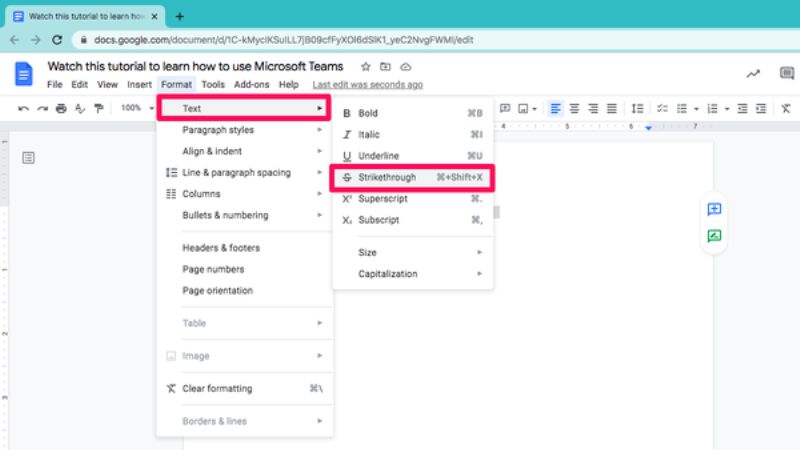
By using Google Docs, you can easily make any changes to your text if you would like. It allows users to edit their documents in any way they want, so they’re not only enjoyable to read on your computer or mobile phone, but also in print. You can also customize many properties in Google Docs. One of these properties is called the strikethrough. In this guide, I will show you how to use strikethrough in Google Docs below.
How to add a strikethrough on the Google Docs website
- First of all, you have to open Google Docs in a browser and create a new document or select an existing one.
- After that just highlight the text you want to strike through.
- Next, you have to click on Format in the menu bar at the top of the page.
- After that, simply hover over Text to see another drop-down menu.
- Finally, select Strikethrough to add a line through the highlighted text.
Note: If you want, then you can also use keyboard shortcuts to strike through highlighted text. Press Command + Shift + X on a Mac or Alt + Shift + 5 on a PC.
How to add a strikethrough on the Google Docs mobile app
- First, you need to launch the Google Docs app on your phone or tablet and select a document.
- Click on the Pen icon at the bottom of the screen to start editing.
- Double-tap to highlight a word or drag the slider to select multiple words.
- Tap the Font icon (an A with lines next to it) in the menu at the top of the screen.
- On the Text tab, tap the S icon to perform a strikethrough.
And that is everything you need to know how to use Strikethrough in Google Docs. For more Tips and Tricks around Google, check out our other guides on How to Measure Distance on Google Maps, and How to create a Google Form.