
In this article, I am going to write for all those who want to use the beautiful Street View function integrated with Google Maps. Several users have asked me How to use Street View on Google once they have installed the function on their phone. For those who still do not know, the Google Street View service gives the possibility to see a place with the respective 360° images as if we were on the spot, obviously with static images that are collected by the Google Car. So, without further ado, let us now check out the method for using Google Street View in detail below.
Steps to Use Google Street View (2023)
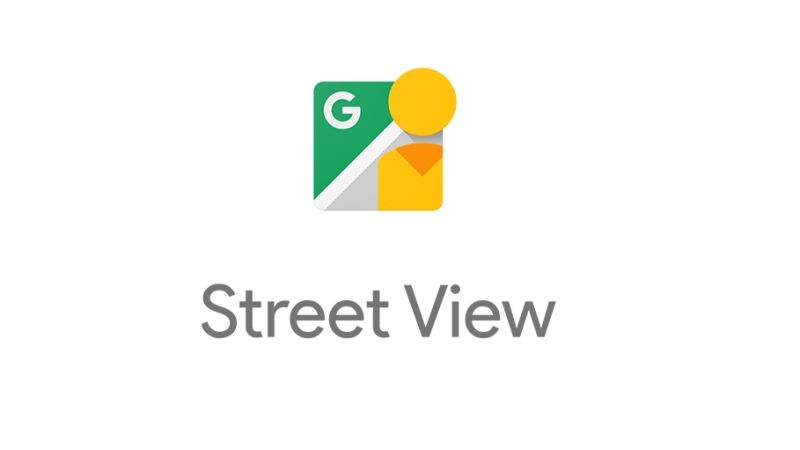
As mentioned above, the images are collected by Google Cars in Google Street View, so not all places will have their respective 360° images, and once the application is installed from the Android Market, we will not have to go and look for it as happens with the other applications or games we install, but we will find the new function integrated with Google Maps.
How does Google Street View Work?
So, continuing the talk, here’s what we’ll need to do to see this Google Street View on Android phones:
- First, you need to install Street View on your device.
- To use this function you will have to open Google Maps.
- Search for the place you want or you can move directly to the point where you want if you already know where it is without using the search.
- Now you need to hold down on the point you want for a few seconds and if the Google Car has passed, a comic will open with directions and a preview image, while if the Google Car has not passed, there will be no preview.
- If you see the preview, click on the comic, and on the screen that appears you have to click on the little man that is located at the fourth button from left to right.
That is everything you need to know about using Google Street View on your Android device. While you are here, do not forget to check out our other guides on How to Strikethrough on Google Docs, and How to Connect Google Home to Wifi.
