If you have noticed that your iPhone is running slower than usual, or it has less storage space available, you may want to clear the cache on your device. The cache is a temporary storage area where your iPhone saves data from apps, websites, and other sources. Clearing the cache can free up some space and improve the performance of your iPhone, and this guide will help you with the same.
iPhone: How to Clear Cache
There are different ways to clear the cache on your iPhone, depending on what kind of data you want to delete, and here’s how you can do it:
1. Clear Cache on Safari
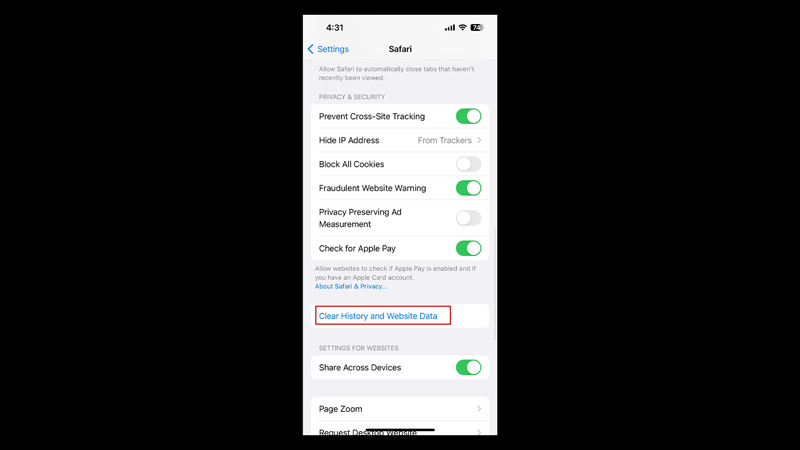
- Firstly, open the Settings app, scroll down to the ‘Safari’ tab, and tap on it.
- Then tap the ‘Clear History and Website Data’ tab.
- Finally, tap the ‘Clear History and Data’ button on the confirmation pop-up to clear the cache on your iPhone.
2. Clear App Cache
You can either offload an app that will remove the app from your device while keeping its data, or you can completely remove the data and the app from your iPhone by deleting it, here’s how you can do it:
a. Offload App
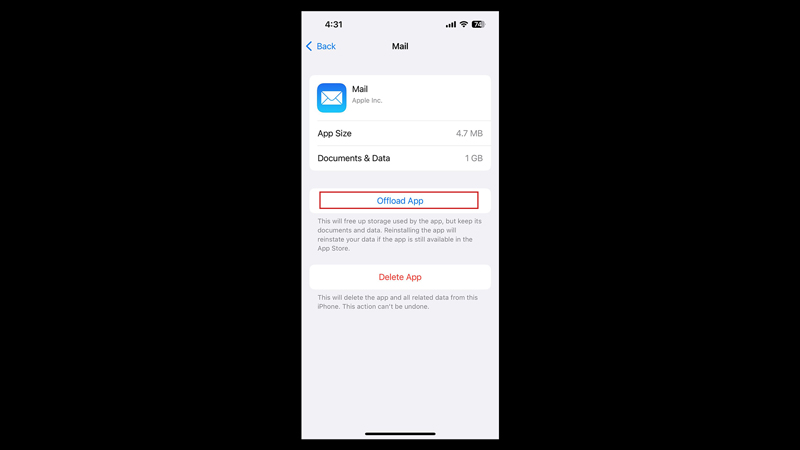
- Firstly open the Settings screen on your iPhone and tap the ‘General’ tab.
- Then, on the General settings screen, tap the ‘iPhone Storage’ tab.
- Now tap on the desired app to see how much space and data it is taking on your device.
- Finally, tap the ‘Offload App’ option to remove the app but keep its data.
b. Delete an App
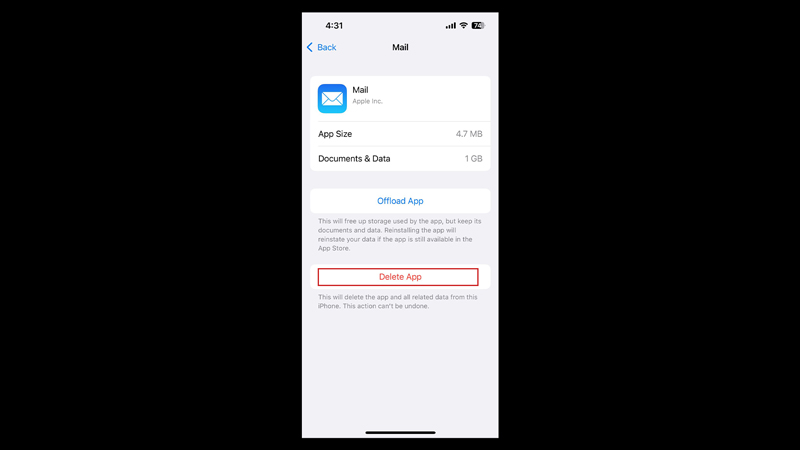
- Go to Settings > General > iPhone Storage.
- Then tap on the desired app you want to remove.
- On the app settings screen tap the ‘Delete App’ option to remove both the app and its data.
That’s everything covered on how to clear the cache on iPhone. Also, check out our other guides, such as How to delete system storage on iPhone or How to change the iPhone 14 name.
