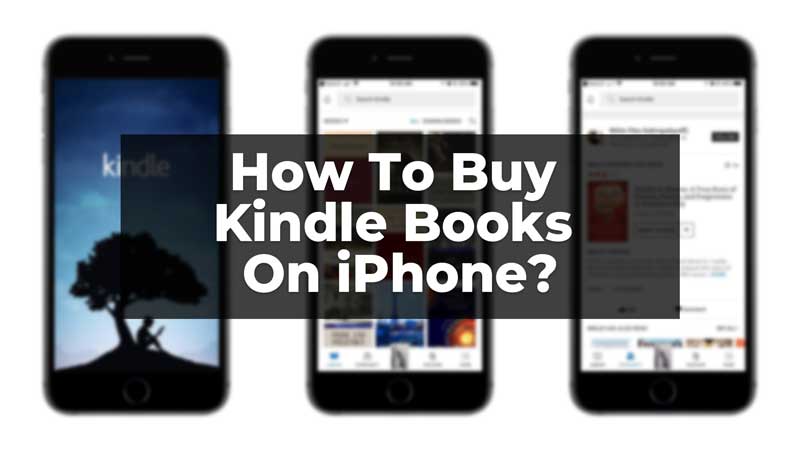
You cannot buy Kindle Ebooks on iPhone via Kindle or Amazon App. Apple charges a fee on in-app purchases and to avoid paying any extra money Amazon has not implemented this feature. You can still buy Kindle Ebooks on iPhone or iPad if you have your Amazon ID and Password. Next, after purchase the books will be synced to your iPhone Kindle App.
While we have access to the vast e-book library of Kindle on our phones, but still can not buy the books directly through the app. Amazon doesn’t allow you to buy directly from the app on your iPhone to avoid paying an in-app purchase amount to Apple. But do not worry, you can still buy Kindle books on your iPhone easily. All you need is an Amazon ID and a Kindle app installed on your iPhone. The Kindle must be logged in using the same Amazon ID you will use to buy the books.
Steps to Buy Kindle Books On iPhone
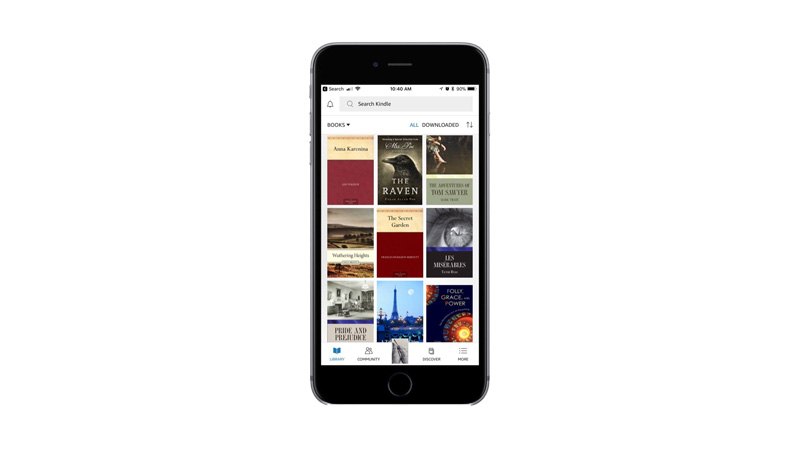
When there are a lot of options available to read from, a bookworm will never let that chance go. But due to some restrictions from Amazon, the purchase of books becomes a problem. But if you have the Amazon ID and everything mentioned above ready, you are all set to buy books on your iPhone. Follow the steps given below to get your favorite books:
- Go to the Safari browser on your iPhone.
- Go to amazon.com website.
- Sign in/Log in with your Amazon ID and password.
- When logged in, go to the ‘Menu’ option on the top left corner of your phone.
- From the menu move to the ‘See All Departments’ option.
- In the See All Departments, you will have the Kindle option.
- Click on the ‘Kindle’ option.
- You will now have a new page opened on Amazon.
- In the ‘search bar’ on the top of the page, type the name of the book you want to buy.
- After searching for the book you want, click on the book and select the option to buy the Kindle version.
- Click on the ‘Buy Now option, and the book will get downloaded in your Kindle App.
After buying it go to your Kindle App on your iPhone or iPad and look in the library section. There is also a sync button on top, tap on it and you will see the newly bought book. Also do not forget to check our article on Apple Books vs Amazon Kindle, which is the best reading app for Apple devices.
