
Facetime is a way to video call your friend on iPhone. iOS 15 update brings more new features to this app, for example, you can blur the background or just filter out background noise. It is extremely simple to use and has all the quick settings at your disposal. In these iOS 15 guides, I will help you with how to share your screen instantly with your friends on iPhone 13 (iOS 15). Whatever activity you will do on your screen will be displayed on your friend’s phone.
How to Share Screen on iOS 15?
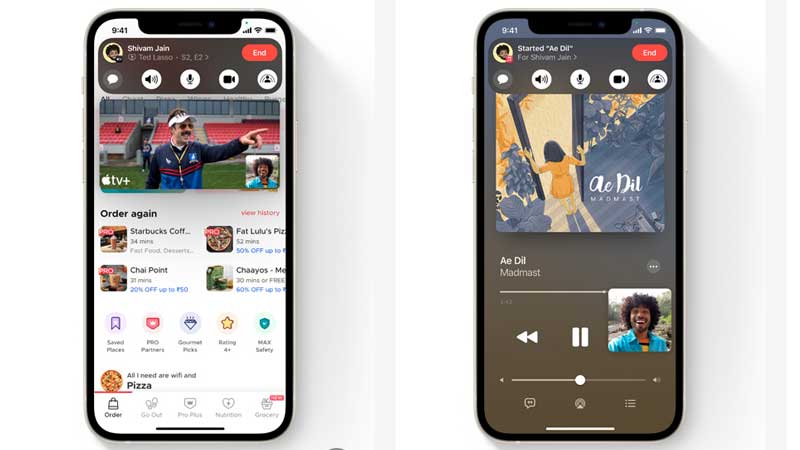
Screen sharing is done via the Facetime app only. iPhone 13 does not have a screen mirroring feature. For this, you will have to use a third-party app. The simplest way to do the same is via Facetime.
- Launch Facetime and call your friend. (Facetime to Android device)
- Tap on the screen to open a menu from the top.
- Tap on the fifth option on the right, Share My Screen.
- Ask your friend to accept your Screen Sharing invitation.
Your friend will see two screens on the device. One is from the front camera and the second is your phone’s screen. In this way, you can share the screen so photos, text, etc from your phone. If you are not confident to share the same on chat messenger or on email or just want to quickly show something this is the best way to do it. iOS 15 has now upgraded Facetime to work with Android devices also. Your friends using Android devices will receive a link and they can talk to you via a web browser.
If you want to do screen mirroring on iOS 15 then the process is different. Currently, no internal app or settings are provided for the same. You can use apps like Reflector for the same. Such apps have two versions, one is for the phone and the other one is for the desktop. Both are connected via the internet where you can stream your phone screens to your laptop and control it.
