The iPhone 14 has a lot of Wallpaper options for the user, especially after the iOS 16 update. As such, any user can use the countless options available or upload a custom picture of their liking. But these are static images & get boring after a while. As such, using a Live Wallpaper can amp up the look of your iPhone & make things interesting. In this guide, I will show you how to set a Live Wallpaper on an iPhone 14 with IOS 16.
How to Set a Live Wallpaper on iPhone 14 with iOS 16
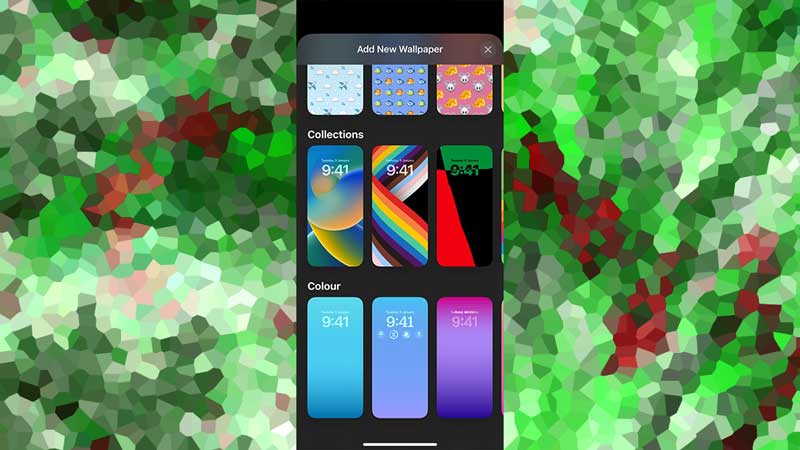
As of the iOS 16 Update, Live Wallpapers have been removed. So any iPhone, like iPhone 14, that has iOS 16 will not be able to use Live Wallpapers. Instead of Live Wallpapers, iPhone 14 users can use Animated Wallpapers or Wallpapers that have the Depth Effect. These are the only options the user has to have a lively animated Wallpaper. Here is how you can get a Live Wallpaper-like option on iPhone 14 with iOS 16.
- On your Lockscreen, tap & hold the empty space till it zooms out.
- At the bottom right corner, you should see a + button.
- Click it to open up the Wallpapers Menu.
- Now, the only true Animated Wallpaper option here is the Weather Wallpaper.
- Select & confirm it.
- Another one is the Earth Wallpaper.
- You have the options between the Earth, Earth & Moon Detail, and the Solar System.
- This is how you can set a Live Wallpaper on an iPhone 14.
- The Depth Effect takes an image that you have and separates the subject of the image & the background.
- This gives a 2D image a 3D effect.
- You could get an image that you like and have its background changed thanks to the Depth Effect feature.
- There is a way to get a Live Wallpaper but it involves using a Third-Party App.
- Get the App and upload a GIF image to it.
- Save it on your Camer Roll and set it as your Wallpaper.
This was all about how to Set a Live Wallpaper on iPhone 14 with iOS 16. Hopefully, this guide has helped you. You can also check out our other guides like How to Fix the Siri not working after the iOS 16 update error on the iPhone 14.
