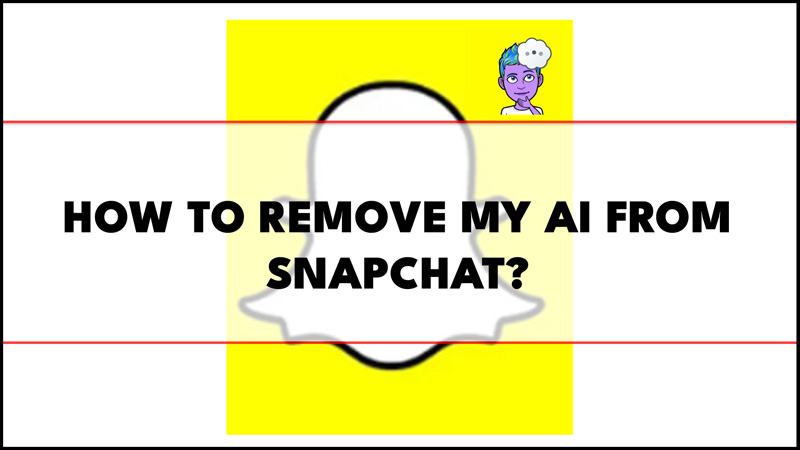Since the popularity of ChatGPT, many tech giants are trying to integrate AI chatbots into their products. However, Snapchat is the first among the social media platforms to successfully introduce an AI-powered chatbot “My AI” which was developed with the help of the Open AI language module. It was first introduced for Snapchat+ users, but now it is available for free users too. However, many users may not like this new feature. Hence, to remove My AI from the chat feed on Snapchat, this guide will help you.
Snapchat: How to remove My AI from Chat Feed (2023)
To remove My AI from your chat feed on Snapchat you will need to subscribe to Snapchat+, then follow these workarounds:
1. From Chat Screen
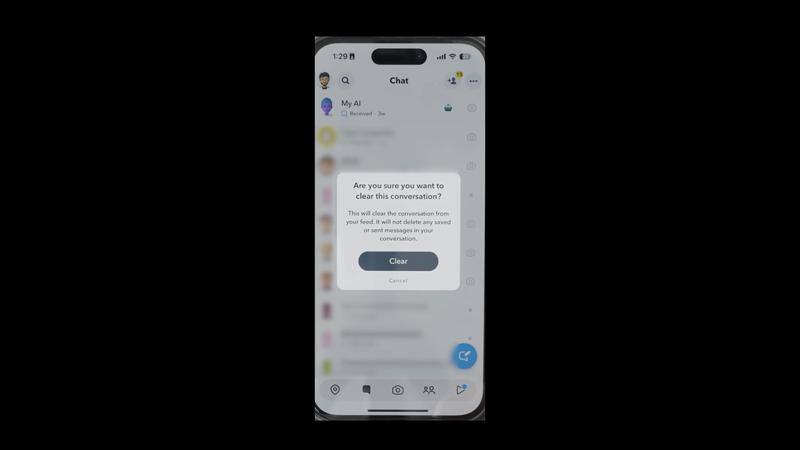
- Open the Snapchat app on your device and swipe right from your Camera screen to open the Chat screen.
- Here, a long press on the My AI chat card, and a menu will open.
- Select the Chat Settings option.
- Now tap the ‘Clear from Chat Feed’ option from the menu.
- When the confirmation prompts appear, tap the ‘Clear’ button to clear the conversation.
- This will immediately remove My AI from your chat feed.
2. From Settings
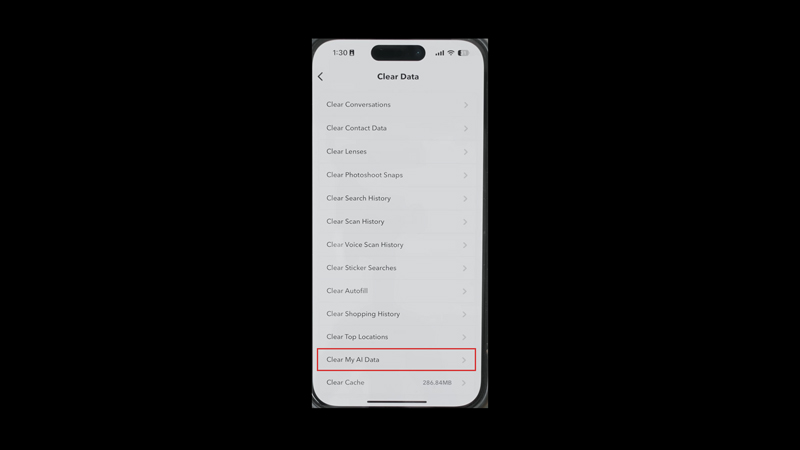
Another method to remove My AI from the chat feed is from the app settings. This method is useful when you want to delete the data that you shared with My AI, and here’s how you can do it:
- Firstly, open the chat screen on your Snapchat and tap on your profile icon.
- Then tap the gear icon from the top right corner of your screen to access the Settings menu.
- Now tap the ‘Clear Data’ tab under the ‘Privacy Controls’ section.
- Scroll down to the ‘Clear Conversation’ tab on the new window and tap on it.
- Now tap the ‘X’ icon next to the My AI, and select the ‘Clear’ button on the confirmation window.
- This will remove My AI from your chat feed. However, your chat data will still be with Snapchat.
- To remove the chat data, go back to the Clear Data window and tap the ‘Clear My AI Data’ tab.
- Finally, tap the ‘X’ icon and select the ‘Clear’ button for each option on the new window to clear the data shared with My AI.
That’s everything covered on how to remove My AI from Snapchat. Also, check out our other guides, such as How to use My AI on Snapchat or How to see ignored friend requests on Snapchat.