The latest iPhone 14s are all over the news again but this time for performance issues. Many users have reported iPhone 14 Batteries degrading and fast-draining issues. The question arises here, is there something wrong with the device? Another battery-gate or something else. Let’s try to find the potential reason and also the possible ways to fix iPhone 14 Pro Battery degrading problem.
Why iPhone 14 Battery Degrading?
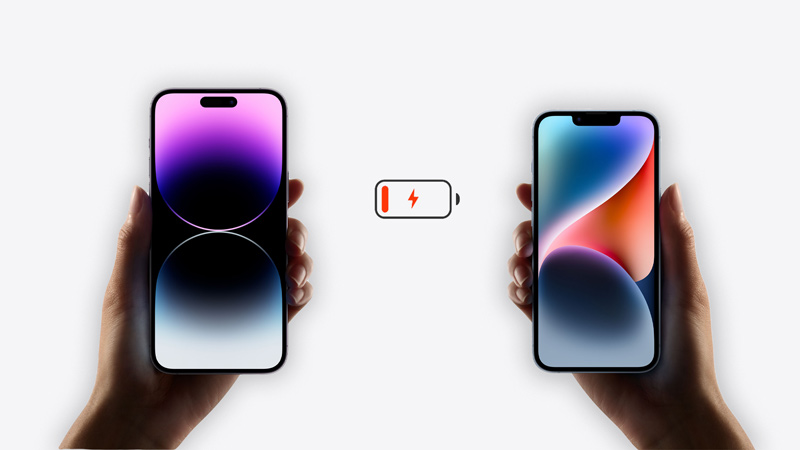
Some users took it to X (formerly Twitter) to share their experience regarding this issue, with a decline of 10% in battery health compared to previous iPhones. Although the exact reason is unclear why is this happening, there can be many aspects as to why users are facing battery issues with the new iPhone 14 variants.
If we notice this similar issue arises whenever a new device is about to be launched, this time the upcoming iPhone 15. There also could be an issue with the iOS 16.5.1 update, since some users also report seeing these degrading problems after updating the iOS. Also, since the new iOS update uses a lot of resources to work, it possibly puts a stain on the battery. Whatever the case as of now, there isn’t any saying from Apple regarding this, till then we can try the below mentioned ways to prevent further degrading and improve the battery’s life.
Ways to Fix iPhone 14 Battery Degrading Problem
Currently, we cannot do any major changes to fix the battery health as it has already been degrading, but considering the reason as overheating and a more recurring charging cycle. We can toggle a few settings to prevent further damage. Apple does mention that iPhone batteries start to degrade after 500 charging cycles and need to be replayed after battery health fall to 80%.
Disabling the Always-On display feature
The Always-On display is enabled by default on iPhone 14 Pro and Pro Max. Although the screen goes dark when we are not looking it, still running such a feature definitely drains the battery.
- Open “Settings” App
- Go to “Display & Brightness“.
- Scroll and find “Always On Display“.
- Turn the Always-On Display button off.
Besides that, you can turn off the Show Wallpaper feature in the same setting if you need the Always On display enabled for some reason.
Turn on Optimized Battery Charging
According to Apple, “The iOS 13 and later use Optimized Battery Charging to slow the rate of battery aging by reducing the time that your iPhone spends fully charged”. Hence, enabling this feature can help to prevent further fast aging of the battery. Optimized Battery Charging is turned on by default when you set up your iPhone. Nevertheless, check and make sure it is active. Follow the steps to check and activate this feature.
- Firstly, go to the “Settings” app on your iPhone.
- Now Battery
- In Battery Health & Charging, see whether the Optimized Battery Charging toggle is on or off.
- If disabled, click on the button to activate it.
Avoid Device Overheating
Furthermore, users should avoid overheating their devices, which adversely affects the battery’s health. Features like wireless charging and heavy multitasking also lead to overheating of the battery. Hence, should be used only when necessary.
That’s everything covered on why is the iPhone 14 Batteries Degrading? and the steps to fix it. Check out more tips and tricks about iPhone 14 like How to increase battery life on iPhone 14 Pro or How to fix iPhone 14 Pro Max Overheating.
